how do I add 11labs voice to vapi
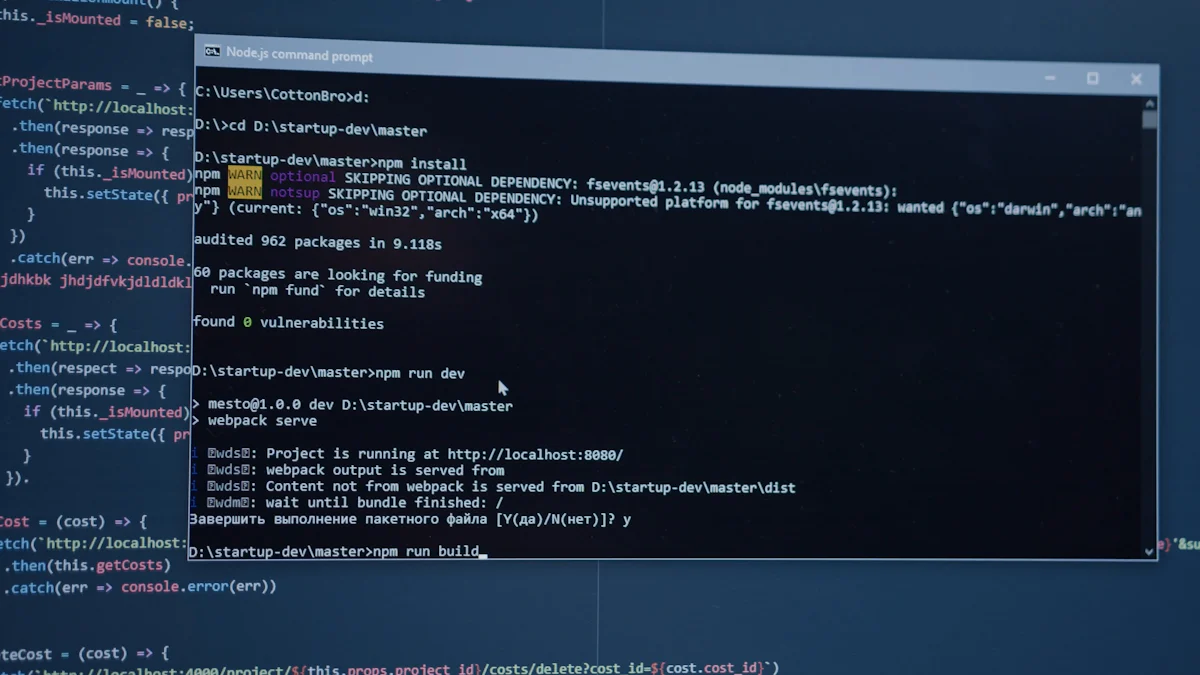
Enhance your projects by integrating 11labs voice into online VAPI. This tool integration allows you to create more engaging and personalized user experiences. Online VAPI, a platform known for its versatility, integrates seamlessly with leading text-to-speech technologies like 11 Labs. By doing so, it offers a robust solution for those looking to incorporate advanced voice features into their applications. Understanding how to add 11labs voice to VAPI is crucial, whether you're developing an AI voice agent or exploring new possibilities. If you're considering alternatives, Newoaks AI is an alternative worth exploring.
Key Takeaways
Prepare your integration by ensuring you have the necessary tools, accounts, and permissions for both 11labs and VAPI.
Access the 11labs API by creating an account, generating API keys, and subscribing to the appropriate services.
Configure VAPI to work with 11labs voice by entering your API credentials and adjusting voice settings to meet your project needs.
Thoroughly test the integration by making test calls, evaluating voice quality, and monitoring response times to ensure a seamless user experience.
Utilize troubleshooting tips to resolve common issues, such as checking API credentials and adjusting voice settings for better clarity.
Consider Newoaks AI as an alternative to VAPI for voice applications, offering a user-friendly interface and efficient processing capabilities.
Regularly monitor and customize your voice AI settings to enhance user engagement and satisfaction in your projects.
Prerequisites
Before you begin integrating 11labs Voice with the VAPI Platform, ensure you have the necessary tools and permissions. This preparation will streamline the process and help you avoid potential roadblocks.
Necessary Tools
To successfully integrate 11labs voice into VAPI, you need specific tools:
Computer with Internet Access: Ensure your device is connected to the internet for seamless access to both platforms.
Development Environment: Set up a suitable development environment. This could be an IDE like Visual Studio Code or any other text editor you prefer.
API Testing Tool: Use tools like Postman to test API requests and responses. This helps in verifying the integration process.
Documentation Access: Have access to the official documentation of both 11labs and VAPI. This will guide you through specific configurations and settings.
Required Accounts and Permissions
Having the right accounts and permissions is crucial for a smooth integration:
11labs Account: Create an account on the 11labs platform. This account will allow you to access their API and manage your voice settings.
VAPI Account: Register on the VAPI platform. This account is necessary to configure and manage your AI voice assistant.
API Credentials: Obtain API keys and tokens from both 11labs and VAPI. These credentials are essential for authenticating your requests.
Permissions: Ensure you have the necessary permissions to access and modify settings on both platforms. This might involve administrative rights or specific user roles.
By preparing these tools and accounts, you set a solid foundation for integrating 11labs voice into VAPI. This preparation ensures that you can focus on creating a personalized and engaging user experience with your AI voice assistant.
Step-by-Step Guide
Accessing 11labs API
To begin the integration process, you need to access the 11labs API. This step is crucial for enabling your VAPI platform to utilize the advanced text-to-speech capabilities of 11labs.
Obtaining API Access
Sign Up on 11labs: Start by creating an account on the 11labs platform. This account will serve as your gateway to their API services.
Navigate to API Section: Once logged in, locate the API section on the 11labs dashboard. This area contains all the necessary tools and information for API access.
Subscribe to API Services: Choose a suitable subscription plan that meets your project needs. This step ensures you have the required access level for integration.
Acquiring Necessary Credentials
Generate API Keys: In the API section, generate your unique API keys. These keys are essential for authenticating your requests.
Secure Your Credentials: Store your API keys securely. Avoid sharing them publicly to protect your integration from unauthorized access.
Configuring VAPI
With your 11labs API access ready, the next step involves configuring the VAPI platform to work seamlessly with 11labs voice technology.
Setting Up VAPI for 11labs Voice
Log into VAPI: Access your VAPI account and navigate to the integration settings.
Select 11labs Integration: Choose the option to integrate with 11labs. This selection will guide you through the necessary configuration steps.
Configuration Settings
Input API Credentials: Enter the API keys obtained from 11labs into the VAPI configuration settings. This step links your VAPI platform with 11labs.
Adjust Voice Settings: Customize the voice settings to match your project requirements. Experiment with different configurations to achieve the desired output.
Integration Process
Now that both platforms are configured, you can proceed with the actual integration process. This involves a detailed walkthrough and practical examples.
Detailed Walkthrough
Initiate Integration: Begin the integration by sending a POST request from VAPI to the 11labs API endpoint. This request will initiate the voice integration process.
Monitor Responses: Pay attention to the API responses. Successful responses indicate that the integration is proceeding correctly.
Code Snippets and Examples
Sample Code: Use the following code snippet as a reference for your integration:
import requests url = "https://api.11labs.com/v1/voice" headers = { "Authorization": "Bearer YOUR_API_KEY", "Content-Type": "application/json" } data = { "text": "Hello, welcome to our service!", "voice": "en-US" } response = requests.post(url, headers=headers, json=data) print(response.json())Test and Iterate: Test the integration using various text inputs. Adjust the code and settings as needed to refine the voice output.
By following these steps, you can successfully integrate 11labs voice into the VAPI platform. This integration enhances your projects by providing lifelike, human-like voice responses, as highlighted in the patent by Mike Powers. The VAPI platform's versatility, combined with 11labs' advanced text-to-speech technology, offers a robust solution for creating engaging AI voice assistants.
Testing the Integration
After integrating 11labs voice into VAPI, you need to test the setup to ensure everything works as expected. This section will guide you through the testing procedures and help you troubleshoot common issues.
Testing Procedures
Initiate Test Calls: Start by making test calls using the VAPI platform. These calls will help you verify if the 11labs voice integration functions correctly. Listen carefully to the voice output during these calls.
Evaluate Voice Quality: Pay attention to the clarity and naturalness of the voice during the calls. Ensure that the voice sounds lifelike and meets your project's requirements.
Check Response Time: Monitor the response time of the calls. The integration should process calls swiftly without noticeable delays. Quick response times enhance user experience.
Test Various Scenarios: Conduct calls under different scenarios. Use diverse text inputs to see how the voice handles various phrases and sentences. This will help you identify any inconsistencies or areas for improvement.
Automating Calls: Consider automating calls for extensive testing. Automated calls can simulate real-world usage and provide valuable insights into the integration's performance.
Troubleshooting Common Issues
Voice Not Activating: If the voice does not activate during calls, double-check your API credentials. Ensure they are correctly entered in the VAPI configuration settings.
Poor Voice Quality: If the voice quality is poor, revisit the voice settings in VAPI. Experiment with different configurations to improve clarity and naturalness.
Delayed Responses: If you experience delays in call responses, check your internet connection. A stable connection is crucial for seamless integration.
Error Messages: If you encounter error messages during calls, refer to the API documentation. The documentation can provide insights into resolving specific errors.
Integration Failures: If the integration fails, review the code snippets and examples provided earlier. Ensure that your code matches the recommended structure and syntax.
By following these testing procedures and troubleshooting tips, you can ensure a successful integration of 11labs voice into VAPI. This will enhance your projects by providing high-quality voice interactions during calls.
Using Newoaks AI as a VAPI Alternative
When considering alternatives to online VAPI, you might find Newoaks AI to be a compelling option. This platform offers a scalable, efficient, and user-friendly solution for those seeking to enhance their projects with conversational AI capabilities.
Overview of Newoaks AI
Newoaks AI stands out as a robust alternative to online VAPI. It provides a comprehensive suite of tools designed to create engaging and interactive voice experiences. The platform's scalability ensures that it can handle projects of varying sizes, making it suitable for both small-scale applications and large enterprise solutions. Its efficiency lies in its ability to process requests swiftly, ensuring minimal delays in voice interactions. Moreover, the user-friendly interface simplifies the integration process, allowing you to focus on crafting personalized voice experiences without getting bogged down by technical complexities.
Integration with Newoaks AI
Integrating Newoaks AI into your projects follows a straightforward process. Here’s how you can get started:
Create an Account: Begin by signing up on the Newoaks AI platform. This account will serve as your access point to their suite of tools and services.
Access API Documentation: Familiarize yourself with the API documentation provided by Newoaks AI. This resource will guide you through the necessary steps for integration, ensuring you have all the information needed to proceed.
Obtain API Credentials: Generate your unique API keys within the Newoaks AI dashboard. These credentials are crucial for authenticating your requests and ensuring secure communication between your application and the platform.
Configure Settings: Input your API keys into your development environment. Adjust the settings to align with your project requirements, experimenting with different configurations to achieve the desired voice output.
Test the Integration: Conduct thorough testing to ensure the integration functions as expected. Initiate test calls and evaluate the voice quality, response time, and overall performance. Make adjustments as necessary to refine the user experience.
By following these steps, you can seamlessly integrate Newoaks AI into your projects, providing a viable alternative to online VAPI. This integration empowers you to deliver high-quality voice interactions, enhancing the overall user experience.
Full VAPI Integration

Achieving full VAPI integration with 11labs voice technology can significantly enhance your projects. This process involves setting up the online VAPI platform and customizing the voice AI to meet your specific needs. By following these steps, you can ensure a seamless integration that maximizes the potential of both platforms.
Online VAPI Setup
Create Your VAPI Account: Begin by registering on the VAPI platform. This account will be your gateway to accessing all the features and tools necessary for integration.
Access the VAPI Dashboard: Once logged in, navigate to the VAPI dashboard. This is where you will manage your integrations and configurations.
Select Integration Options: Choose the option to integrate with 11labs voice. This selection will guide you through the setup process, ensuring that you have all the necessary components in place.
Input API Credentials: Enter the API keys you obtained from 11labs. These credentials are crucial for authenticating your integration and enabling communication between the platforms.
Configure Basic Settings: Adjust the basic settings to align with your project requirements. This includes selecting the appropriate voice options and setting up any necessary parameters.
For any issues or further customization needs, please refer to the VapiAI Docs or contact the support team directly.
Voice AI Customization
Explore Voice Options: VAPI offers a variety of voice AI options. Explore these to find the one that best suits your project. Consider factors like tone, language, and accent.
Adjust Voice Parameters: Customize the voice parameters to achieve the desired output. This might involve tweaking settings like speed, pitch, and volume to create a more natural and engaging user experience.
Test Different Configurations: Experiment with different configurations to see how they affect the voice output. Testing various setups can help you find the perfect balance for your application.
Implement Feedback Mechanisms: Incorporate feedback mechanisms to gather user input on the voice AI performance. This feedback can be invaluable for making further adjustments and improvements.
Monitor Performance: Regularly monitor the performance of your voice AI integration. Ensure that it continues to meet your expectations and make adjustments as needed to maintain high-quality interactions.
By completing the full VAPI integration and customizing the voice AI, you can create a powerful tool that enhances user engagement and satisfaction. This integration not only leverages the advanced capabilities of 11labs but also maximizes the flexibility and functionality of the VAPI platform.
Integrating 11labs voice into VAPI enhances your projects by providing natural and intuitive interactions. You can follow these key steps for successful integration: prepare the necessary tools and accounts, access the 11labs API, configure VAPI, and test the integration thoroughly. This process empowers you to deploy interactive AI voice agents quickly, leveraging advanced voice AI capabilities. By following this guide, you ensure a seamless integration that maximizes the potential of both platforms, offering lifelike voice responses that enrich user experiences.
FAQ
How do I start integrating 11labs voice into VAPI?
To begin, you need to create accounts on both the 11labs and VAPI platforms. After setting up your accounts, obtain the necessary API credentials. These credentials will allow you to access the services and integrate them into your projects.
What tools do I need for the integration process?
You will need a computer with internet access, a development environment like Visual Studio Code, and an API testing tool such as Postman. These tools help you manage and test the integration effectively.
Can I use 11labs voice for different languages?
Yes, 11labs supports multiple languages. You can select the language that best suits your project needs during the configuration process in VAPI.
What should I do if I encounter errors during integration?
If you face errors, first check your API credentials and ensure they are correctly entered. Refer to the API documentation for guidance on resolving specific issues. You can also contact support for further assistance.
How can I test the voice quality after integration?
Initiate test calls using the VAPI platform. Listen to the voice output to evaluate clarity and naturalness. Adjust the settings if necessary to improve the quality.
Is there an alternative to VAPI for voice applications?
Yes, Newoaks AI offers a robust alternative for voice applications. It provides a user-friendly interface and efficient processing capabilities, making it a viable option for enhancing your projects.
How do I customize the voice settings in VAPI?
Access the VAPI dashboard and navigate to the voice settings section. Here, you can adjust parameters like speed, pitch, and volume to tailor the voice output to your preferences.
What are the benefits of using 11labs voice in my projects?
Integrating 11labs voice enhances your projects by providing lifelike and engaging voice interactions. This feature improves user experience and adds a personalized touch to your applications.
Can I automate testing for the integration?
Yes, you can automate testing by setting up scripts that simulate real-world usage. Automated tests help identify potential issues and ensure the integration performs well under various conditions.
How do I ensure the integration remains secure?
Keep your API credentials confidential and avoid sharing them publicly. Regularly update your security settings and monitor access logs to detect any unauthorized activities.
See Also
A Complete Guide To Integrating WhatsApp On Your Site
The Impact Of White Label Chatbots On Digital Firms
A Detailed Guide To Using Intercom API With ChatGPT

