Creating a Custom ChatGPT Facebook Messenger Bot
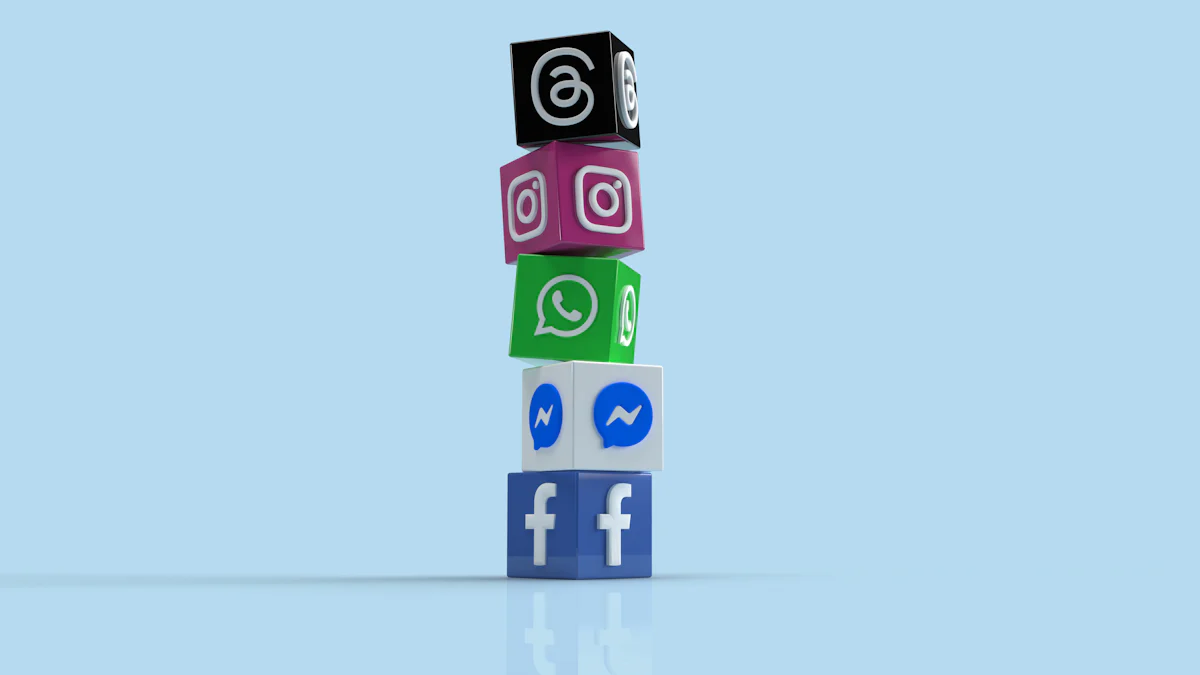
Creating a custom ChatGPT bot for fb chatbot offers significant benefits. Many consumers prefer chatbots for quick interactions. About 67% of users already utilize chatbots for seamless communication. More than half of customers like using chatbots instead of calling customer service.
Using custom ChatGPT ensures the fb chatbot remains intelligent and responsive. This technology generates its own content, enhancing user experience. Nearly 70% of people surveyed by Facebook said they’re more likely to do business with a company that offers instant messaging.
Setting Up the Development Environment
Prerequisites
Required Tools and Software
To start, gather the necessary tools and software. Install Node.js and npm. These tools help manage packages and dependencies. Use Git for version control. This tool tracks changes and collaborates with others. Set up a code editor like Visual Studio Code or Deepnote IDE. These editors provide a user-friendly interface for coding.
Setting Up Node.js and npm
Download Node.js from the official website. Follow the installation instructions. Verify the installation by running node -v and npm -v in the terminal. These commands display the installed versions. Install additional packages using npm as needed.
Creating a Facebook Developer Account
Registering as a Developer
Visit the Facebook for Developers website. Click on "Get Started". Follow the prompts to register as a developer. Provide the required information. Accept the terms and conditions.
Creating a New App
After registration, create a new app. Click on "My Apps" and then "Create App". Choose the type of app that suits your needs. Fill in the details such as app name and contact email. Click "Create App ID". This action generates an App ID and App Secret. Save these credentials for later use.
Setting Up a Webhook
Understanding Webhooks
Webhooks allow real-time data transfer between applications. When an event occurs, the webhook sends data to a specified URL. This process enables instant updates and interactions.
Configuring the Webhook URL
Set up a server to handle webhook events. Use a framework like Express.js. Create a route to receive POST requests. Verify the webhook by responding to Facebook's verification request. Configure the webhook URL in the Facebook Developer Dashboard. Select the events to subscribe to, such as messages and postbacks.
Pro Tip: Use tools like ngrok to expose your local server to the internet. This tool helps test webhooks during development.
By following these steps, you will have a solid foundation for developing your custom ChatGPT Facebook Messenger bot.
Integrating ChatGPT with Facebook Messenger
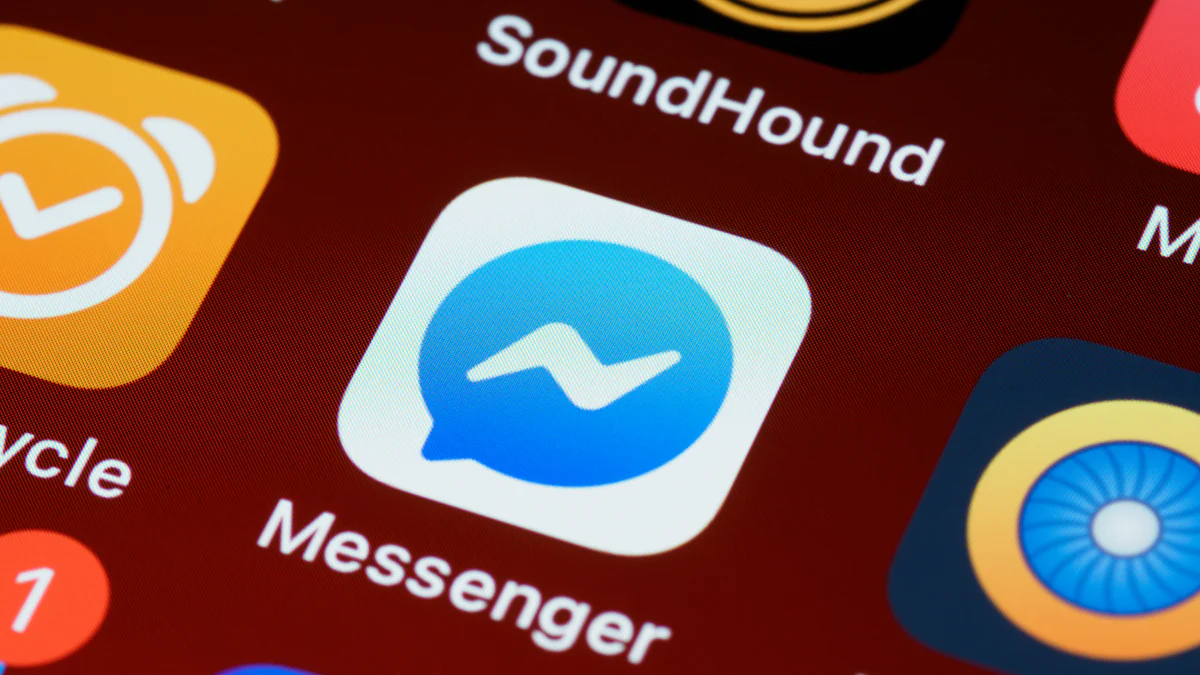
Setting Up OpenAI API
Obtaining API Keys
To integrate custom ChatGPT with an fb chatbot, obtain API keys from OpenAI. Visit the OpenAI website and sign up for an account. After registration, navigate to the API section. Click on "Create new secret key" to generate your API key. Copy and store the key securely. This key will be essential for authenticating requests to the OpenAI API.
Configuring API Access
Configure API access by setting environment variables. Create a .env file in your project directory. Add the following line to the file:
OPENAI_API_KEY=your_api_key_here
Replace your_api_key_here with the actual API key obtained earlier. Use a package like dotenv to load these environment variables into your application. Install dotenv using npm:
npm install dotenv
Include the following line at the beginning of your main script:
require('dotenv').config();
This setup ensures secure access to the OpenAI API for your custom ChatGPT integration.
Connecting the Bot to Facebook Messenger
Setting Up Messenger Platform
Set up the Messenger platform to connect your fb chatbot. Log in to the Facebook for Developers site. Select your app from the dashboard. Navigate to the "Add Product" section and choose "Messenger". Follow the prompts to set up the Messenger platform. Generate a Page Access Token by selecting a Facebook page and clicking "Generate Token". Store this token securely.
Linking the Bot to the Facebook Page
Link the bot to a Facebook page to enable interactions. Go to the "Messenger" settings in the Facebook Developer Dashboard. Scroll to the "Webhooks" section and click "Setup Webhooks". Enter the webhook URL configured earlier. Verify the webhook by providing a verification token. Subscribe to events such as messages and postbacks.
Next, add the Facebook page to the webhook subscription. In the "Page Subscriptions" section, select the page and click "Subscribe". This action links the fb chatbot to the Facebook page, allowing it to receive and respond to messages.
By completing these steps, you will successfully integrate custom ChatGPT with Facebook Messenger, enabling intelligent and responsive interactions.
Developing the Chatbot
Writing the Bot Code
Basic Bot Structure
Start by creating the basic structure for the bot. Use Node.js and Express.js to set up a server. Initialize a new project with npm init. Install necessary packages using:
npm install express body-parser request
Create a file named index.js. Set up the server with the following code:
const express = require('express');
const bodyParser = require('body-parser');
const app = express();
app.use(bodyParser.json());
const PORT = process.env.PORT || 3000;
app.listen(PORT, () => {
console.log(`Server is running on port ${PORT}`);
});
This code initializes an Express server. The server listens on port 3000 or an environment-specified port.
Handling User Messages
Handle user messages by creating a route to receive webhook events. Add the following code to index.js:
app.post('/webhook', (req, res) => {
const body = req.body;
if (body.object === 'page') {
body.entry.forEach(entry => {
const webhookEvent = entry.messaging[0];
console.log(webhookEvent);
const senderId = webhookEvent.sender.id;
const message = webhookEvent.message.text;
// Handle the message here
});
res.status(200).send('EVENT_RECEIVED');
} else {
res.sendStatus(404);
}
});
This code processes incoming messages. The bot extracts the sender ID and message text. The bot will handle the message in the next steps.
Implementing ChatGPT Responses
Integrating ChatGPT API
Integrate the ChatGPT API to generate responses. Install the axios package to make HTTP requests:
npm install axios
Add the following code to index.js to [send a message to](https://arstechnica.com/information-technology/2022/12/openai-invites-everyone-to-test-new-ai-powered-chatbot-with-amusing-results/, https://www.theweek.co.uk/news/technology/958787/chat-gpt-generative-ai-and-the-future-of-creative-work) the ChatGPT API:
const axios = require('axios');
const sendMessageToChatGPT = async (message) => {
const response = await axios.post('https://api.openai.com/v1/engines/davinci-codex/completions', {
prompt: message,
max_tokens: 150,
n: 1,
stop: null,
temperature: 0.5,
}, {
headers: {
'Authorization': `Bearer ${process.env.OPENAI_API_KEY}`,
'Content-Type': 'application/json',
},
});
return response.data.choices[0].text.trim();
};
This function sends a message to the ChatGPT API and returns the generated response.
Customizing Responses
Customize responses to enhance user experience. Modify the message handling code to send and receive messages from ChatGPT:
app.post('/webhook', async (req, res) => {
const body = req.body;
if (body.object === 'page') {
body.entry.forEach(async entry => {
const webhookEvent = entry.messaging[0];
const senderId = webhookEvent.sender.id;
const message = webhookEvent.message.text;
const chatGPTResponse = await sendMessageToChatGPT(message);
// Send the response back to the user
await axios.post(`https://graph.facebook.com/v11.0/me/messages?access_token=${process.env.PAGE_ACCESS_TOKEN}`, {
recipient: { id: senderId },
message: { text: chatGPTResponse },
});
});
res.status(200).send('EVENT_RECEIVED');
} else {
res.sendStatus(404);
}
});
This code sends the user's message to ChatGPT and returns the generated response to the user. The bot now provides intelligent and responsive interactions.
By following these steps, you will develop a functional ChatGPT-powered Facebook Messenger bot. This bot will handle user messages and provide customized responses, enhancing user engagement.
Testing and Optimization

Testing the Bot
Using Facebook's Test Tools
Facebook provides several tools for testing Messenger bots. Access the Facebook for Developers site. Navigate to the "Messenger" section of your app. Use the "Test Your Bot" feature. This tool allows you to simulate user interactions. Verify that the bot responds correctly to various inputs.
Use the "Page Inbox" to test the bot in a live environment. Send messages to the Facebook page connected to the bot. Observe how the bot handles real-time interactions. Ensure that the bot processes messages accurately and efficiently.
Debugging Common Issues
Encountering issues during testing is common. Use the "Developer Console" to debug problems. Access the console through the Facebook Developer Dashboard. Check the logs for error messages and warnings. These logs provide insights into what went wrong.
Verify the webhook setup. Ensure that the webhook URL is correct. Confirm that the server responds to Facebook's verification request. Use tools like ngrok to expose your local server to the internet. This setup helps test webhooks more effectively.
Check the API keys and tokens. Ensure that the OpenAI API key and Facebook Page Access Token are valid. Store these credentials securely in environment variables. Verify that the bot uses these variables correctly.
Optimizing Performance
Improving Response Time
Response time plays a crucial role in user experience. Optimize the server code to reduce latency. Use asynchronous functions to handle API requests. This approach prevents blocking the main thread.
Cache frequent responses. Store common replies in memory. Serve these replies directly without querying the ChatGPT API. This method reduces the number of API calls and improves response time.
Monitor server performance. Use tools like New Relic or Datadog. These tools provide real-time metrics on server load and response times. Identify bottlenecks and optimize the code accordingly.
Enhancing User Experience
User experience determines the success of the bot. Design the bot to handle a wide range of user inputs. Implement fallback responses for unrecognized queries. Guide users on how to interact with the bot effectively.
Personalize interactions. Use user data to tailor responses. Address users by their names. Provide relevant information based on previous interactions.
Keep the conversation engaging. Use multimedia elements like images and quick replies. These elements make the interaction more dynamic and enjoyable.
Regularly update the bot. Incorporate user feedback to improve functionality. Add new features and capabilities over time. Keep the bot aligned with user needs and expectations.
By following these steps, you will ensure that the ChatGPT-powered Facebook Messenger bot performs optimally. The bot will provide a seamless and engaging user experience.
Creating a custom ChatGPT Facebook Messenger bot involves several steps. Setting up the development environment, integrating ChatGPT, and developing the bot code are essential. A personalized fb chatbot offers numerous benefits. Users enjoy instant responses and enhanced interactions. Experimenting with customization can lead to unique and engaging bots. Explore additional resources and documentation for further learning:
See Also
Creating a Tailored ChatGPT Bot for Business: Step-by-Step
Maximizing Website Engagement with ChatGPT Integration Guide
Elevating Entertainment Chatbots: The Ultimate ChatGPT Experience
Training Your Custom AI Chatbot: A Comprehensive ChatGPT Guide
Enhancing Social Media with Custom ChatGPT Integration on Snapchat

