How to Create a Google Meet Link in Zoho CRM
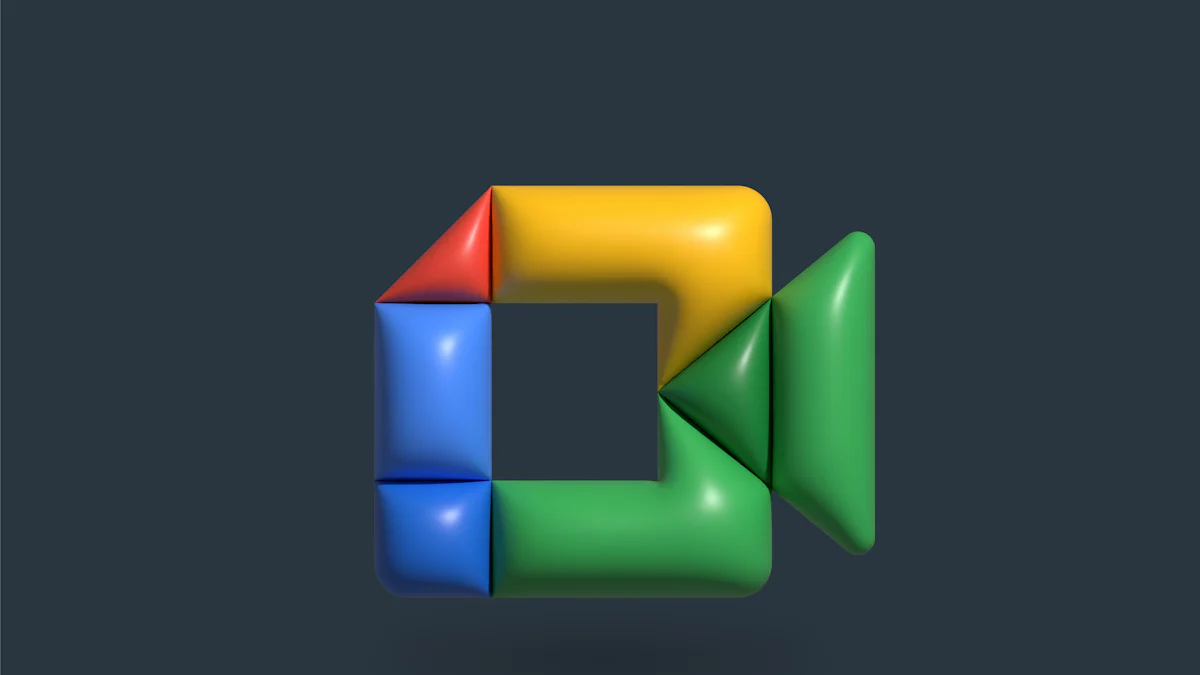
Integrating Google Meet with Zoho CRM enhances virtual meeting capabilities, offering a seamless way to create Google Meet links directly within Zoho CRM. This integration simplifies data management and reduces communication delays, making it an attractive solution for businesses. For those seeking a Zoho alternative, NewOaks AI provides innovative options to streamline appointment scheduling and improve overall productivity. Leveraging this integration supports decision-making processes and ensures efficient meeting setups, giving businesses quick access to customer voices and enhancing their operational efficiency.
Setting Up Google Meet in Zoho CRM
Prerequisites
Google Account Requirements
A valid Google Account is essential for integrating Google Meet with Zoho CRM. Ensure that the Google account has access to Google Meet services. A business or educational Google Workspace account provides additional features and better integration capabilities.
Zoho CRM Subscription Requirements
A proper Zoho CRM Subscription is necessary to enable Google Meet integration. The subscription plan should support third-party integrations. Verify the subscription details in the Zoho CRM settings to ensure compatibility.
Enabling Google Meet Integration
Navigating to Zoho CRM Settings
Access the Zoho CRM dashboard. Locate the settings icon, usually represented by a gear symbol. Click on the settings icon to open the settings menu. Navigate to the "Marketplace" section within the settings menu. The "Marketplace" section contains various integration options.
Connecting Google Account to Zoho CRM
In the "Marketplace" section, find the Google Meet integration option. Click on the Google Meet integration to start the connection process. A prompt will appear asking for Google account authentication. Enter the Google account credentials and grant the necessary permissions. Once authenticated, the Google Meet integration will be enabled in Zoho CRM.
Creating a Google Meet Link
Accessing the Meeting Module
Locating the Meetings Tab
Open Zoho CRM and navigate to the main dashboard. Locate the "Activities" tab on the left-hand menu. Click on "Activities" to reveal a dropdown menu. Select "Meetings" from the dropdown options. The "Meetings" tab will display all scheduled meetings and related details.
Creating a New Meeting
In the "Meetings" tab, find the "Create Meeting" button. Click on "Create Meeting" to open the meeting form. Fill in the required fields such as meeting title, date, and time. Ensure that the meeting details are accurate to avoid any scheduling conflicts.
Generating the Google Meet Link
Selecting Google Meet as the Meeting Platform
Within the meeting form, locate the "Meeting Platform" dropdown menu. Select Google Meet from the available options. This selection will enable the integration with Google Meet. A URL field will appear for the Google Meet link.
Saving and Sharing the Link
After selecting Google Meet, click the "Save" button to generate the meeting link. The generated link will appear in the URL field. Copy the Google Meet link and share it with the meeting participants. Use email or other communication methods to distribute the link.
Managing Google Meet Links in Zoho CRM
Editing Meeting Details
Updating Meeting Information
Users can update meeting information within Zoho CRM. Navigate to the "Meetings" tab under the "Activities" section. Select the specific meeting that requires updates. Click on the "Edit" button to modify details such as the meeting title, date, or time. Ensure that all changes reflect accurately to avoid any confusion.
Rescheduling or Cancelling Meetings
Rescheduling or canceling meetings in Zoho CRM is straightforward. Access the "Meetings" tab and locate the meeting to be rescheduled or canceled. Click on the "Edit" button for rescheduling. Adjust the meeting date and time as needed. For cancellations, select the "Cancel" option. Confirm the cancellation to remove the meeting from the schedule. Notify participants of any changes to keep everyone informed.
Tracking Meeting Attendance
Viewing Attendee Status
Tracking attendee status helps monitor participation. Within the "Meetings" tab, select the desired meeting. The attendee list will display the status of each participant. Indicators such as "Attended," "Absent," or "Pending" provide a clear overview. This feature ensures that attendance records remain accurate and up-to-date.
Recording Meeting Notes
Recording meeting notes enhances documentation and follow-up actions. During or after the meeting, access the meeting details in Zoho CRM. Use the "Notes" section to input key points, decisions, and action items. Save the notes to ensure they remain accessible for future reference. This practice supports effective communication and accountability within the team.
Exploring Alternatives and Enhancements
Zoho Alternative Solutions
Comparing Other CRM Tools
Businesses often seek alternatives to Zoho CRM to find the best fit for their needs. Pipedrive offers competitive pricing and functionality, making it a popular choice. FiveCRM stands out with essential features suitable for businesses of all sizes. HubSpot provides a user-friendly interface but lacks the flexibility found in Zoho CRM. Appy Pie lists several top alternatives, each with unique strengths and weaknesses.
Benefits of Using Alternatives
Exploring alternatives to Zoho CRM can reveal tools better suited to specific business requirements. Different CRM tools may offer specialized features or more competitive pricing. Businesses can benefit from enhanced user interfaces or additional integrations. Evaluating various options ensures the selection of the most effective tool for managing customer relationships.
Enhancing Zoho CRM with Newoaks AI
Integrating Newoaks AI
Integrating Newoaks AI into Zoho CRM can significantly enhance its capabilities. The integration process involves connecting Newoaks AI to the existing CRM system. This connection allows for advanced data analysis and automation features. Businesses can streamline appointment scheduling and improve overall productivity.
Advantages of Using AI in CRM
Using Newoaks AI in CRM systems offers numerous advantages. AI can automate repetitive tasks, freeing up time for more strategic activities. Advanced analytics provide deeper insights into customer behavior and preferences. AI-driven recommendations can enhance decision-making processes. Overall, integrating AI leads to more efficient and effective customer relationship management.
Creating a Google Meet link in Zoho CRM involves straightforward steps. Users can navigate to the settings, connect their Google account, and generate a meeting link. This integration streamlines virtual meetings, enhancing efficiency and communication. Businesses benefit from reduced scheduling conflicts and improved data management. Exploring this feature can lead to more productive interactions with clients. Implementing this integration supports better decision-making and operational efficiency.
See Also
Effortless Integration: Incorporating Zoom into Outlook for Meetings
Mastering Intercom and Slack Integration Using Zapier
Simple Steps to Integrate WhatsApp into Your Website
Optimizing Lead Generation and Conversions with Manychat Appointments

