How to Embed a Free Chatbot on Your Website in 2025
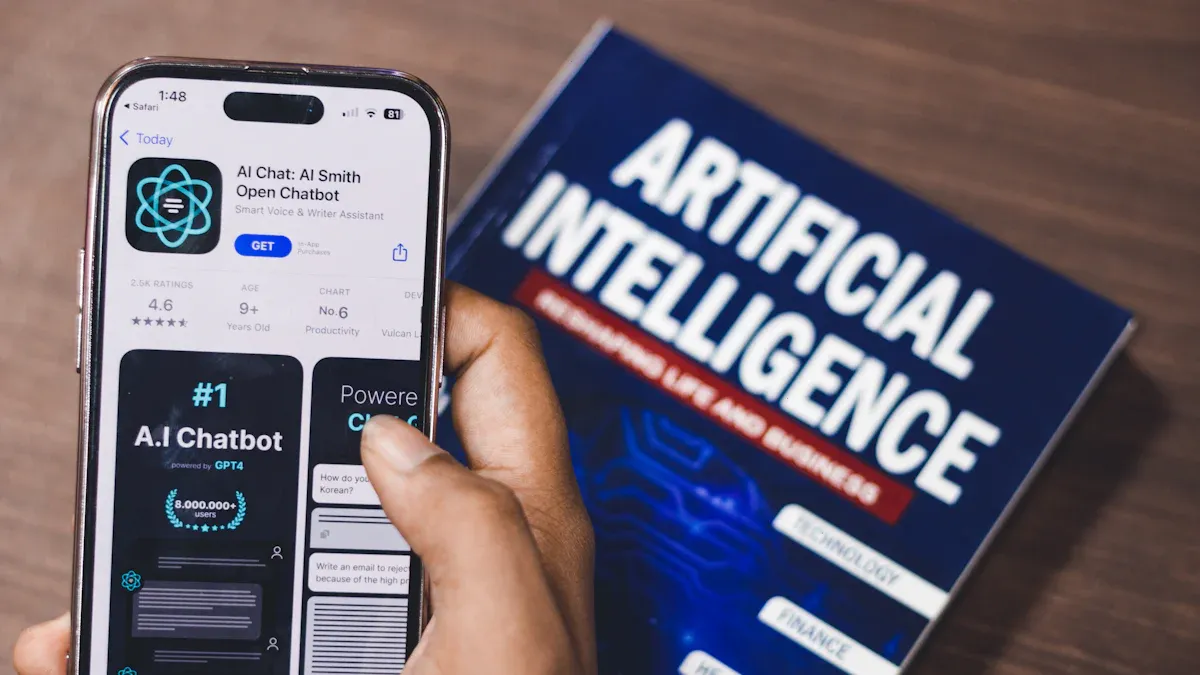
Have you ever wondered how to make your website more engaging without spending a fortune? Adding a chatbot free that can embed in my page might be the perfect solution. Chatbots are game-changers for businesses, offering instant support and boosting user interaction. In fact:
Chatbots have been shown to increase average sales by 67%.
90% of brands report better complaint resolution with their help.
Businesses save around 30% on customer support costs by using them.
Whether you want to answer FAQs, provide 24/7 support, or even assist your team internally, chatbots can handle it all. The best part? You can start for free and create a free chatbot that fits your needs.
Key Takeaways
Chatbots help your website by answering questions and giving quick help.
Pick a free chatbot tool that you can design to fit your website's style.
Add your chatbot to sites like WordPress, Wix, or Shopify using easy codes.
Keep updating your chatbot and check its stats to make it better.
Try a free chatbot first, then upgrade later for more features as your business gets bigger.
Choosing the Right Free Chatbot Platform
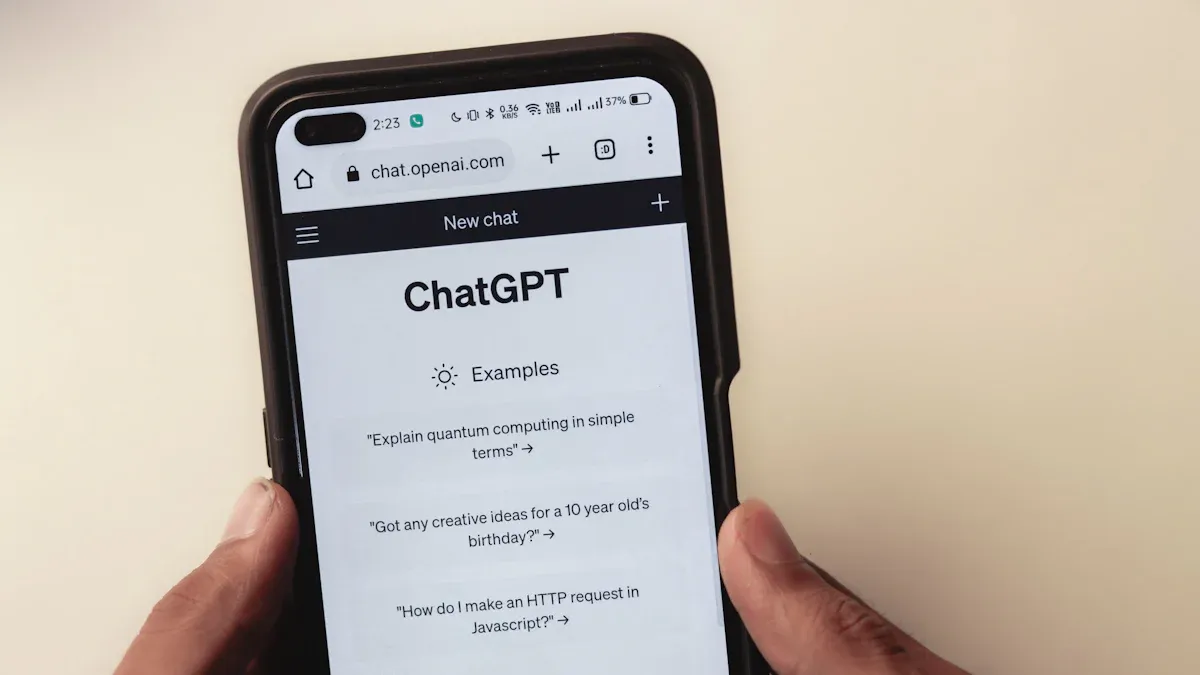
Finding the perfect chatbot free that can embed in my page starts with choosing the right platform. With so many options available, it’s important to focus on features that align with your goals and website needs.
Key Features to Look For
Customization Options for Your Chatbot
You want a chatbot that feels like it belongs on your website. Look for platforms offering no-code builders, pre-built templates, and design flexibility. These features let you tweak the chatbot’s appearance and behavior to match your brand. For example, a chatbot widget with drag-and-drop customization can save you time and effort.
AI and Natural Language Processing Capabilities
AI-powered chatbots are a game-changer. They use natural language processing (NLP) to understand user queries and provide accurate responses. This makes interactions smoother and more human-like. If your audience spans multiple languages, consider platforms with multilingual support to cater to diverse users.
Popular Free Chatbot Platforms in 2025
Overview of BotPenguin
BotPenguin stands out for its 24/7 customer support and instant responses. It’s perfect for businesses looking to reduce costs while improving user satisfaction. Plus, it handles multiple conversations at once, making it highly efficient.
Overview of Elfsight
Elfsight offers a user-friendly chatbot widget with pre-built templates and seamless integration options. It’s ideal for beginners who want a quick setup without technical expertise.
Overview of EmbedAI
EmbedAI shines with its advanced AI capabilities and analytics tools. It’s great for tracking user interactions and improving chatbot performance over time.
Evaluating Platform Compatibility with Your Website
Supported Website Builders (e.g., WordPress, Wix, Shopify)
Before choosing a platform, check if it supports your website builder. Most platforms work with popular builders like WordPress, Wix, and Shopify. This ensures smooth integration and functionality.
Integration Methods (e.g., Embed Code, Plugins)
Integration should be simple. Many platforms provide an embed code or plugins for easy setup. For example, you can copy the embed code and paste it into your website’s HTML. This method works well for adding a chatbot widget to your site without hassle.
Step-by-Step Guide to Embedding a Free Chatbot
Creating and Configuring Your Chatbot
Setting Up an Account on Platforms like Zapier or Thinkstack
Getting started with platforms like Zapier or Thinkstack is straightforward. Follow these steps to set up your chatbot:
Head to the Integrations section on the platform and select Zapier.
Log in to Zapier and click Create Workflow under "Your Workflows."
Name your workflow and set up a Trigger event, such as "New Meeting" from Fireflies.ai.
Add your Fireflies.ai account using its API key and email ID.
Configure options like transcript format and speaker names, then test the trigger.
Move to the Action step and select Thinkstack.
Add your Thinkstack account using its API key.
Choose the chatbot you want to train and provide a transcript file URL as the data source.
Test the setup and publish your workflow. Your chatbot is now ready to go!
Designing Chatbot Conversations with Drag-and-Drop Builders
Designing conversations for your chatbot widget can be fun and easy with drag-and-drop tools. Here’s how you can do it:
Start by picking a user-friendly builder like Chatfuel.
Define your target audience and goals before diving into the design.
Use clear instructions to guide users on how to interact with the chatbot.
Choose the right communication channels to deploy your chatbot effectively.
These steps ensure your chatbot conversations are engaging and aligned with your website’s purpose.
Generating the Embed Code
Locating the Embed Code in Platforms like Elfsight or EmbedAI
Once your chatbot is configured, you’ll need the embed code to integrate it into your website. Platforms like Elfsight and EmbedAI make this easy. Simply navigate to the "Integration" or "Embed" section of the platform. Copy the provided embed code, which is usually a small snippet of HTML or JavaScript.
Customizing the Code for Your Website's Design
To make the chatbot widget blend seamlessly with your website, customize the embed code. Adjust the colors, fonts, or placement to match your site’s design. Most platforms offer simple options for tweaking the code, ensuring your chatbot looks professional and on-brand.
Adding the Embed Code to Your Website
Instructions for WordPress (Using Plugins or Manual Embedding)
For WordPress, you can use plugins or manually embed the code:
Go to Plugins → Add New.
Search for your chatbot’s plugin, install it, and activate it.
Enter your API key in the plugin settings, and your chatbot is live.
If you prefer manual embedding, paste the embed code directly into your site’s HTML editor.
Instructions for Wix (Using the Wix Editor)
Wix makes embedding a chatbot simple:
Open the Wix Editor and add an HTML block.
Paste the embed code into the block and click "Update."
Customize the settings to ensure the chatbot fits your site’s layout.
Instructions for Shopify (Embedding in Themes)
For Shopify, follow these steps:
Access your Shopify admin panel and click "Customize."
Select "Custom HTML" and insert the embed code.
Save your changes, and your chatbot is ready to enhance customer engagement.
By following these steps, you can easily add a chatbot free that can embed in my page, boosting interaction and support on your site.
Compatibility with Popular Website Builders
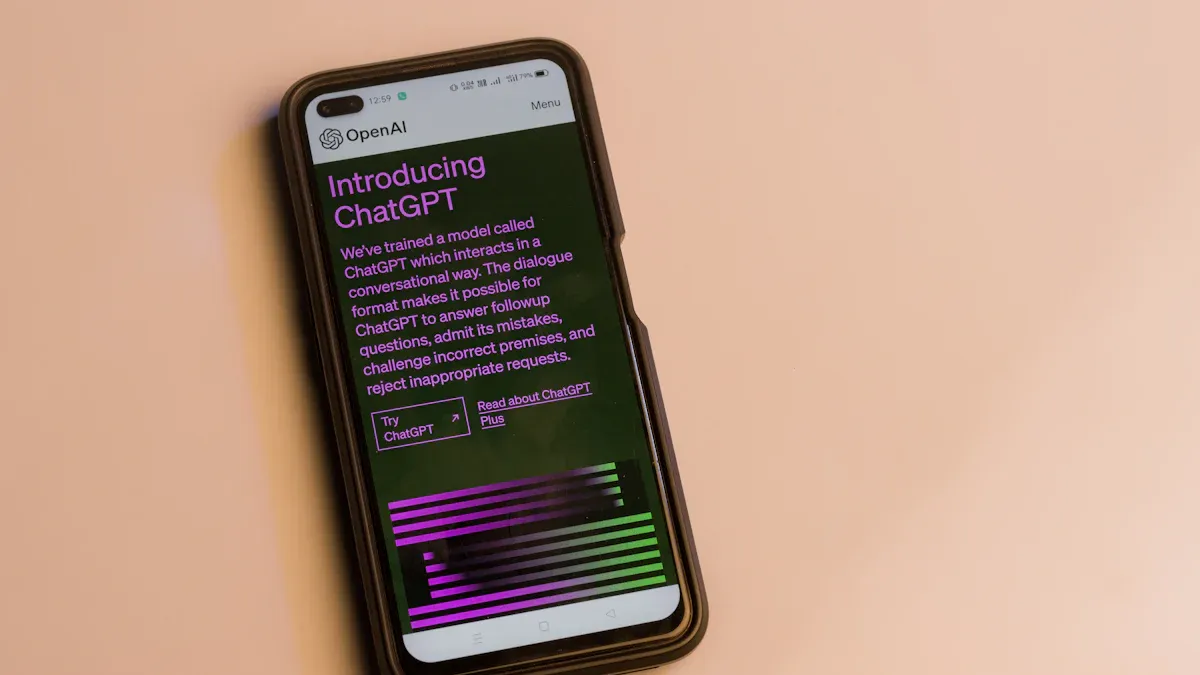
When it comes to adding a chatbot widget to your site, compatibility with your website builder is key. Let’s explore how you can integrate a chatbot free that can embed in my page with WordPress, Wix, and Shopify.
WordPress
Using Plugins for Chatbot Integration
If you’re using WordPress, plugins make chatbot integration a breeze. Start by searching for a chatbot plugin in the WordPress Plugin Directory. Popular options often include pre-configured settings, so you can skip the technical hassle. Once installed, activate the plugin and enter your API key or embed code. Your chatbot widget will be live in minutes, ready to boost customer engagement.
Manual Code Embedding for Advanced Users
For those who prefer a hands-on approach, manual embedding is another option. Copy the embed code from your chatbot platform and paste it into your WordPress HTML editor. This method gives you more control over the chatbot’s placement and design. It’s perfect if you want to create a chatbot that aligns perfectly with your site’s layout.
Wix
Adding Chatbots via the Wix Editor
Wix users can easily add a chatbot widget through the Wix Editor. Simply drag and drop an HTML block onto your page, then paste the embed code into the block. Update the settings to match your website’s style, and you’re good to go. This method is quick and doesn’t require any coding skills.
Troubleshooting Common Issues with Wix Chatbots
Sometimes, chatbots on Wix might not display as expected. If this happens, double-check the embed code for errors. Also, ensure your chatbot platform supports Wix. Clearing your browser cache or refreshing the page can often resolve minor glitches.
Shopify
Embedding Chatbots in Shopify Themes
Shopify makes it simple to integrate a chatbot for your website. Go to your Shopify admin panel, select “Customize,” and add a custom HTML section. Paste the embed code into this section and save your changes. Your chatbot widget will now appear on your Shopify store, ready to enhance customer interactions.
Ensuring Mobile Compatibility for Shopify Chatbots
Mobile compatibility is crucial for any chatbot widget. Test your chatbot on various devices to ensure it works seamlessly. Most free AI chatbot platforms optimize their widgets for mobile, but it’s always good to double-check. A mobile-friendly chatbot ensures a smooth experience for all users.
By following these steps, you can easily integrate a chatbot for your website, regardless of the platform you use. Whether it’s WordPress, Wix, or Shopify, a chatbot widget can significantly improve customer engagement and support.
Benefits and Limitations of Free AI Chatbots
When you’re considering adding a chatbot to your website, understanding its benefits and limitations is essential. Free AI chatbots can be a game-changer for small businesses, but they also come with some trade-offs.
Benefits
Cost-Effectiveness for Small Businesses
Free AI chatbots are a budget-friendly solution, especially for small businesses. They help you save on customer service costs while improving efficiency. Here’s a quick breakdown of their advantages:
Benefit | Description |
|---|---|
Chatbots can provide 24/7 service, enhancing customer experience and satisfaction. | |
Automation of Tasks | They can handle repetitive tasks, allowing businesses to focus on growth-oriented activities. |
Enhanced Efficiency | By streamlining processes, chatbots help small businesses use their limited resources effectively. |
With these benefits, you can focus on growing your business while your chatbot handles routine tasks.
Improved Customer Engagement and Support
A chatbot widget can transform how you interact with your audience. It provides instant responses, ensuring customers don’t have to wait. Plus, it allows users to connect through their preferred communication channels, boosting satisfaction. Chatbots can even collect valuable data, qualifying leads and enhancing your sales process. This means better customer engagement and more opportunities for growth.
Limitations
Restricted Features Compared to Paid Chatbots
Free chatbots often lack the advanced features you’d find in paid options. For example:
They struggle with personalization, offering generic responses instead of tailored interactions.
Integration with existing systems like CRMs is limited, making it harder to streamline operations.
Reporting tools are basic, so you might miss out on in-depth analytics.
If your business needs more robust capabilities, a free chatbot might not fully meet your expectations.
Potential Scalability Issues for Growing Businesses
As your business grows, a free chatbot may struggle to keep up. These tools aren’t designed to handle large volumes of inquiries or complex customer needs. You’ll also need to manage deployment and maintenance yourself, which can become overwhelming. For businesses with a large customer base, this could lead to poor customer experiences.
Tip: If you’re just starting out, a free AI chatbot is a great way to test the waters. But as your needs evolve, consider upgrading to a paid solution for better scalability and support.
By weighing these benefits and limitations, you can decide if a free AI chatbot is the right fit for your website.
Best Practices for Optimizing a Chatbot for Your Website
Regularly Updating Chatbot Scripts
Keeping your chatbot up-to-date is crucial for maintaining its effectiveness. You can improve its performance by regularly refining its scripts. Here’s how:
Use recent customer interactions to identify new patterns and frequently asked questions.
Gather user feedback through surveys or ratings to understand what’s working and what isn’t.
Review performance metrics to ensure the chatbot meets your audience’s needs.
Incorporating user feedback into the chatbot’s learning process is especially important. This feedback loop helps the chatbot adapt to user preferences, making responses more accurate and enhancing the overall experience.
Ensuring Seamless User Experience
A smooth user experience can make or break your chatbot’s success. Start by optimizing it for mobile users. Here are some tips:
Make sure the chatbot is mobile-friendly and loads quickly.
Design for smaller screens with touch-friendly buttons and a clean interface.
Use visuals and concise language to guide users effectively.
Test the chatbot on different devices and browsers to ensure it works everywhere.
Clear and concise messaging is another key factor. Personalize responses to match user needs, maintain a consistent tone, and prepare for interruptions or misunderstandings. Proofread scripts to eliminate errors and keep the language simple. Ending conversations on a positive note can also leave users with a great impression.
Monitoring Chatbot Analytics
Analytics are your best friend when it comes to improving your chatbot. Track metrics like total interactions, user engagement rate, and goal completion rate to see how well it’s performing. Here’s a quick overview of important metrics:
Metric | Description |
|---|---|
Total Interactions | Measures the number of conversations your chatbot has with users. |
User Engagement Rate | Percentage of users who actively engage with the chatbot. |
Fallback Rate | Percentage of messages the chatbot fails to understand, highlighting areas for improvement. |
Conversion Rate | Percentage of users taking desired actions after interacting with the chatbot. |
By analyzing these metrics, you can identify where the chatbot might misinterpret queries or fail to meet user expectations. Use this data to refine its scripts and improve engagement. A well-optimized chatbot widget ensures users receive immediate support and round-the-clock assistance, enhancing their overall experience.
Embedding a chatbot on your website in 2025 is easier than ever and can transform how you engage with visitors. Platforms like BotPenguin, Elfsight, and EmbedAI make it simple to set up a chatbot that offers 24/7 support, answers common questions, and guides users through your site. This creates a seamless experience for your audience while saving you time and resources.
By integrating a chatbot, you can:
Automate responses to FAQs, reducing the workload on your team.
Personalize interactions using CRM data, making every conversation more engaging.
Capture leads and guide users through the sales funnel, boosting conversions.
Chatbots also provide valuable insights into customer behavior, helping you refine your strategies. With advancements in AI and natural language processing, they’re becoming smarter and more intuitive. Start exploring these platforms today and take the first step toward enhancing your website’s engagement and support. 🚀
FAQ
How do I use Newoaks AI to add a chatbot to my website?
To add a chatbot with Newoaks AI, sign up on their platform. Use their drag-and-drop builder to design your chatbot. Once ready, copy the provided embed code and paste it into your website’s HTML. It’s quick and hassle-free!
Can I customize the chatbot’s appearance to match my website?
Absolutely! Most platforms, including Newoaks AI, let you tweak colors, fonts, and layouts. This ensures your chatbot blends seamlessly with your site’s design. You can even adjust its behavior to align with your brand’s tone.
Is it possible to integrate a chatbot without coding skills?
Yes, it’s super easy! Platforms like Newoaks AI offer no-code solutions. You just follow simple steps, like using pre-built templates or drag-and-drop tools. No coding knowledge is required to get started.
Will the chatbot work on mobile devices?
Definitely! Chatbots created with Newoaks AI are optimized for mobile. They adapt to different screen sizes, ensuring a smooth experience for users on smartphones and tablets. Always test it on multiple devices to confirm.
What if I need advanced features later?
You can start with a free chatbot and upgrade as your needs grow. Platforms like Newoaks AI offer scalable solutions. When you’re ready, you can unlock advanced features like CRM integration or detailed analytics.
Tip: Start small and explore free options before committing to paid plans. This way, you can test what works best for your website.
See Also
Comprehensive Insights on Chatbot API Integration for 2024
Maximize Visitor Interaction Using a Squarespace Chatbot
Complete Overview of Chatbot Expenses for 2024

