Step-by-Step Guide to Linking Google Sheets with Chatbots
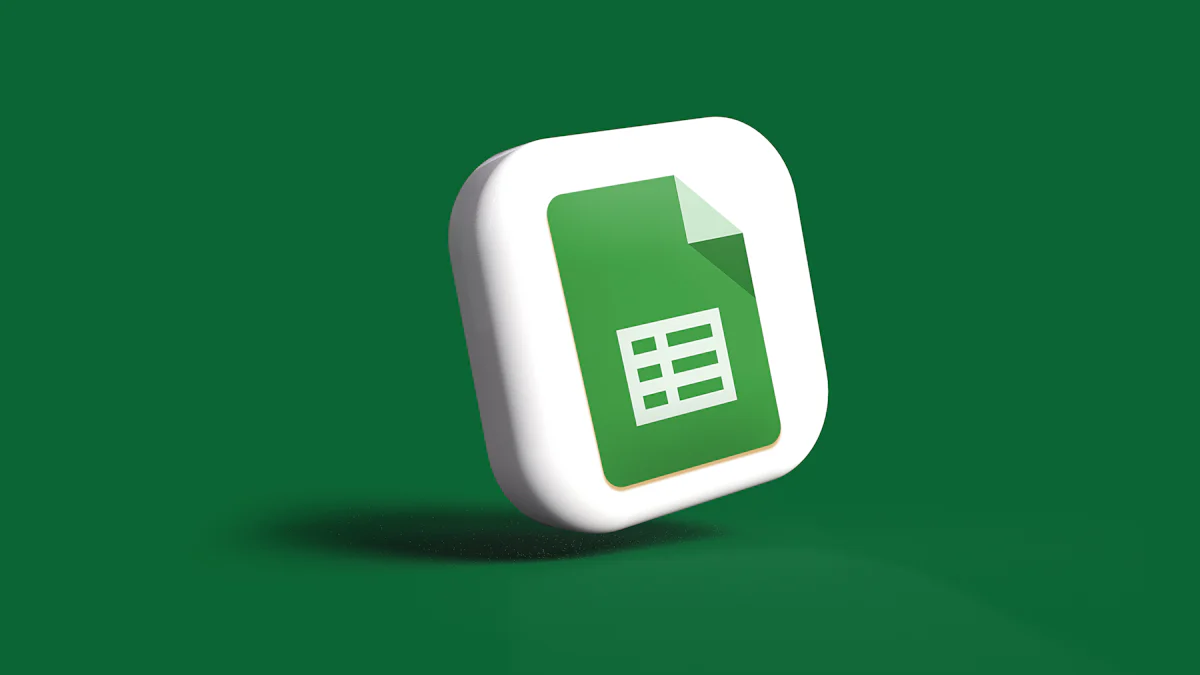
Integrating Google Sheets with chatbots revolutionizes data management and customer interaction. Automation and efficiency become achievable goals. Employees gain instant access to insights, which speeds up decision-making. Tools like ChatMaxima streamline data collection and organization. Custom ChatGPT solutions enhance this process further. The integration leverages APIs and third-party tools, making the setup straightforward. Witness the future of productivity by linking chatbot Google Sheets and custom ChatGPT solutions.
Understanding the Basics
What is Google Sheets?
Overview of Google Sheets
Google Sheets serves as an online spreadsheet software within the Google Workspace suite. Users can organize large amounts of data, create custom reports, and automate calculations. Collaboration becomes seamless with real-time editing and formatting. Multiple users can work on the same file simultaneously. Revision history tracks all changes, ensuring transparency.
Key Features and Benefits
Google Sheets offers several key features:
Real-time Collaboration: Multiple users can edit a spreadsheet at the same time.
Automation: Built-in functions and scripts automate repetitive tasks.
Data Analysis: Tools for sorting, filtering, and visualizing data enhance insights.
Accessibility: Access spreadsheets from any device with internet connectivity.
Integration: Easily integrates with other Google services and third-party tools.
These features make Google Sheets a powerful tool for data management and collaboration.
What are Chatbots?
Overview of Chatbots
Chatbots represent AI-driven programs designed to simulate human conversation. Businesses use chatbots to interact with customers on websites, social media, and messaging apps. Chatbots can handle inquiries, provide support, and perform tasks.
Common Uses and Benefits
Chatbots offer several benefits:
Customer Support: Provide instant responses to customer queries.
Data Collection: Gather user information efficiently during interactions.
Automation: Automate repetitive tasks, freeing up human resources.
Availability: Operate 24/7, ensuring constant availability.
Integration: Integrate with various platforms, including Google Sheets.
By integrating chatbot Google Sheets, businesses can streamline data collection and organization. Custom ChatGPT solutions further enhance these capabilities, providing tailored interactions and insights.
Preparing Your Google Sheets

Setting Up Your Spreadsheet
Creating a New Google Sheet
To begin, open Google Sheets. Click on the "Blank" option to create a new spreadsheet. A fresh sheet will appear, ready for data entry. Name the sheet by clicking on the "Untitled spreadsheet" text at the top left corner. Enter a descriptive name that reflects the purpose of the sheet.
Organizing Data for Chatbot Integration
Organize the data in a structured manner. Use clear headers for each column. For example, if creating a customer support chatbot, use headers like "Customer Name," "Issue Description," and "Resolution Status." Consistent formatting ensures that the chatbot can easily interpret and utilize the data.
Sharing and Permissions
How to Share Your Google Sheet
Sharing the Google Sheet involves a few simple steps. Click on the "Share" button at the top right corner. Enter the email addresses of the people who need access. Select the appropriate permission level: Viewer, Commenter, or Editor. Click "Send" to share the sheet.
Setting Permissions for Access
Setting permissions ensures that only authorized users can access or modify the data. To adjust permissions, click on the "Share" button again. Next to each person's email address, choose the desired permission level from the dropdown menu. For sensitive data, restrict access to trusted individuals only.
By following these steps, you ensure that your Google Sheets are well-prepared for integration with chatbots. Proper setup and permissions enhance data security and usability, paving the way for seamless automation and efficiency.
Connecting Google Sheets with Chatbots
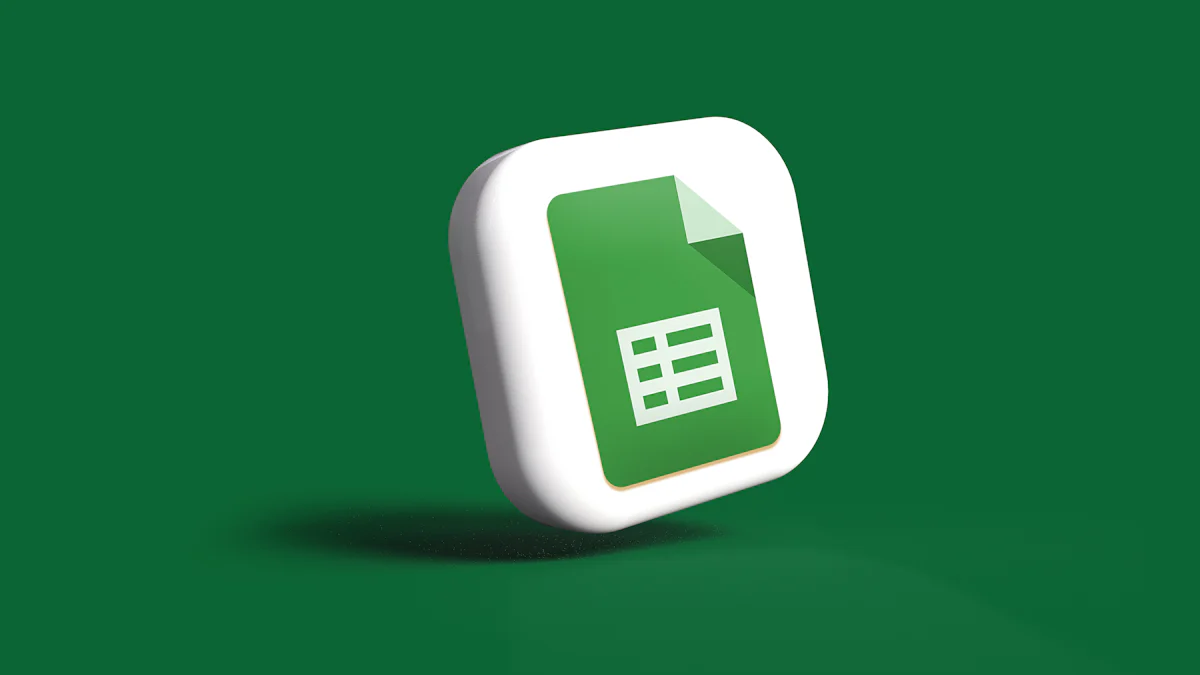
Choosing the Right Chatbot Platform
Overview of Popular Chatbot Platforms
Selecting a chatbot platform requires understanding the available options. Landbot offers an all-in-one solution for creating and managing chatbots. The platform provides tools to monitor performance and manage conversations. ChatBot serves as a universal framework suitable for both beginners and advanced developers. ChatMaxima excels in providing intelligent, responsive chatbots capable of handling various customer interactions. Locusive centralizes data access within a chat app, allowing users to find answers quickly. Each platform has unique features that cater to different needs.
Criteria for Selecting a Platform
Choosing the right platform involves several criteria. Evaluate the ease of use, especially if lacking technical expertise. Check the scalability to ensure the platform can grow with your business. Assess the integration capabilities with Google Sheets and other tools. Consider the cost-effectiveness and whether the platform fits within your budget. Look for platforms offering 24/7 support and robust documentation. Landbot, ChatBot, ChatMaxima, and Locusive each provide different strengths, making them suitable for various applications.
Using APIs to Link Google Sheets
Introduction to APIs
APIs (Application Programming Interfaces) enable different software systems to communicate. They allow chatbots to access and manipulate data stored in Google Sheets. APIs provide a standardized way to perform tasks like reading, writing, and updating spreadsheet data. Understanding APIs is crucial for integrating Google Sheets with chatbots.
Step-by-Step Guide to Using APIs
Set Up Your Google Account: Ensure you have a Google account with access to Google Sheets.
Enable Google Sheets API: Go to the Google Cloud Console and enable the Google Sheets API for your project.
Create API Key: Generate an API key to authenticate requests.
Grant Access: Share the Google Sheet with the service account email associated with your API key.
Write API Requests: Use HTTP requests to interact with the Google Sheets. For example, use
GETrequests to read data andPOSTrequests to update data.Integrate with Chatbot: Configure your chatbot to make API calls using the generated API key.
APIs offer a flexible way to link Google Sheets with chatbots, enabling real-time data interaction.
Using Third-Party Tools
Overview of Third-Party Integration Tools
Third-party tools simplify the integration process. BotSheets allows users to create, publish, and monitor AI chatbots without technical knowledge. Zapier AI Chatbot offers triggers for reviewing and archiving chatbot chats in Google Sheets. Landbot Chatbot Integration supports multiple formats like Live Chat Widget and Website Embed. These tools streamline the connection between Google Sheets and chatbots.
Step-by-Step Guide to Using Third-Party Tools
Choose a Tool: Select a third-party tool like BotSheets or Zapier AI Chatbot.
Connect Google Account: Link your Google account to the chosen tool.
Enable Integration: Follow the tool's instructions to enable Google Sheets integration.
Configure Chatbot: Set up the chatbot to interact with the Google Sheets. Define actions like data retrieval and updates.
Test the Integration: Run tests to ensure the chatbot correctly interacts with the Google Sheets.
Monitor Performance: Use the tool's monitoring features to track the chatbot's performance and make necessary adjustments.
Third-party tools offer an accessible way to integrate Google Sheets with chatbots, making the process user-friendly and efficient.
Practical Examples
Example 1: Customer Support Chatbot
Setting Up the Google Sheet
First, open Google Sheets and create a new spreadsheet. Name the sheet "Customer Support Data." Use clear headers like "Customer Name," "Issue Description," and "Resolution Status." Enter sample data to test the integration. Ensure the data structure remains consistent for the chatbot to interpret correctly.
Configuring the Chatbot
Next, choose a chatbot platform like ChatMaxima. Configure the chatbot to read from the "Customer Support Data" sheet. Use the API key generated earlier to link the chatbot with Google Sheets. Define actions for the chatbot, such as retrieving issue descriptions and updating resolution statuses. Test the chatbot by simulating customer queries. Ensure the chatbot retrieves and updates data accurately.
Example 2: Data Collection Chatbot
Setting Up the Google Sheet
Start by creating another new Google Sheet. Name this sheet "Data Collection." Use headers like "User Name," "Email Address," and "Feedback." Input sample data to verify the setup. Maintain a consistent format to facilitate smooth integration with the chatbot.
Configuring the Chatbot
Select a platform like Landbot for this example. Configure the chatbot to interact with the "Data Collection" sheet. Use the API key to establish the connection. Define actions for the chatbot to collect user names, email addresses, and feedback. Test the chatbot to ensure it collects and stores data correctly in Google Sheets. Monitor the performance and make necessary adjustments.
By following these practical examples, you can harness the power of chatbot Google Sheets integration. This setup increases productivity, provides faster access to data, and supports quicker decision-making. Custom ChatGPT solutions further enhance these capabilities, offering tailored interactions and insights.
Troubleshooting and FAQs
Common Issues and Solutions
Connectivity Issues
Connectivity problems often disrupt the integration between Google Sheets and chatbots. To resolve this, first, verify the internet connection. Ensure that both the Google Sheet and chatbot platform have access to the internet. Next, check the API key configuration. An incorrect or expired API key can cause connectivity issues. Generate a new API key if necessary. Finally, review the permissions for the Google Sheet. Confirm that the chatbot has the required access levels.
Data Sync Problems
Data synchronization issues can lead to inconsistencies between the Google Sheet and the chatbot. Start by checking the data format in the Google Sheet. Ensure that headers and data types remain consistent. Next, verify the API requests. Incorrect API calls can prevent data from syncing properly. Use tools like Postman to test API requests. Lastly, monitor the third-party integration tool. Tools like BotSheets and Zapier AI Chatbot offer logs and diagnostics to identify sync problems.
Frequently Asked Questions
How to Handle Large Data Sets
Handling large data sets in Google Sheets requires optimization. First, use the IMPORTRANGE formula to split data across multiple sheets. This reduces load times and improves performance. Next, enable pagination in the chatbot. Pagination breaks down large data sets into manageable chunks. Finally, consider using NewOaks AI. NewOaks AI can auto synchronize Google Sheets data to retrain the chatbot, ensuring efficient data handling.
Ensuring Data Security
Data security remains crucial when integrating Google Sheets with chatbots. Start by setting strict permissions on the Google Sheet. Limit access to trusted individuals only. Next, use encryption for API keys and data transfers. Encryption protects sensitive information from unauthorized access. Finally, regularly audit the integration. Review access logs and permissions to ensure compliance with security policies.
Linking chatbot Google Sheets offers numerous benefits. Automation and efficiency improve significantly. Data management becomes seamless. Employees gain instant access to insights, speeding up decision-making. Custom ChatGPT solutions enhance interactions and provide tailored insights. I encourage you to try this integration. Experience the future of productivity firsthand. For further engagement, explore resources like NewOaks AI for auto-synchronizing data.
See Also
Constructing a Chatbot Using ChatGPT and Zapier: Stepwise Instructions
Detailed Steps for Crafting a Tailored ChatGPT Chatbot for Business
Mastering the Creation of Personalized AI Chatbots via Zapier
Comprehensive Manual for Developing a Reservation Chatbot using ManyChat

