Step-by-Step Guide to Calling Through Go High Level

Have you ever wanted to handle all your business calls from a single platform? Go High Level makes it easy with its built-in calling feature. If you're curious about how to call through Go High Level, this tool allows you to make and receive calls directly within the platform. It also tracks and records your calls, helping you stay organized and efficient. Additionally, it includes voicemail and IVR systems to ensure your customers receive a professional experience.
This feature can revolutionize the way you communicate with clients. By centralizing everything, you’ll save time and streamline your workflow. It also enhances customer engagement through timely follow-ups and personalized interactions. With call analytics, you can gain valuable insights to refine your strategies. If you’re ready to learn how to call through Go High Level, this guide will take you through every step.
Key Takeaways
Set up your Go High Level account the right way. Add tools like sales pipelines and automations to help with calls.
Connect Twilio to use calling features. This lets you make and take calls inside Go High Level.
Turn on the Call Connect feature to make talking easier. This helps you avoid missing important calls.
Test your calling setup before using it fully. Make test calls to check sound quality and see if caller ID works.
Use voicemail detection to save time. It leaves messages automatically when calls go to voicemail, so you stay in touch.
Prerequisites for How to Call Through Go High Level
Before you start making calls through Go High Level, there are a few things you need to set up. These prerequisites ensure that your calling feature works smoothly and integrates seamlessly with your business processes. Let’s break it down step by step.
Setting Up Your Go High Level Account
To get started, you’ll need a properly configured Go High Level account. This involves more than just signing up. You’ll want to ensure that your account includes essential tools and features that support calling. Here’s a quick checklist to guide you:
Sales pipeline and automations (triggers).
Email and SMS campaigns.
Reputation management tools.
Opt-in forms and funnel templates.
Scheduler and domain integration.
Custom values for personalization.
Optional integrations like Facebook forms and Google Calendar.
Company information entry.
Additionally, you’ll need assistance with Twilio and Mailgun integration. Twilio is especially important because it powers the calling and SMS features in Go High Level. If you’re new to the platform, consider scheduling a one-on-one onboarding session to get everything set up correctly.
Required Tools and Integrations
For calling to work effectively, you’ll need a few key tools and integrations. Twilio is the backbone of Go High Level’s calling feature. It enables you to make and receive calls directly within the platform. You can also integrate PowerDialer AI to automate dialing and follow-ups, which is a game-changer for sales teams.
Go High Level’s built-in phone system integrates seamlessly with its CRM, email marketing, and funnel-building tools. This means you can manage calls, track customer interactions, and even automate workflows—all from one place. These integrations not only simplify your workflow but also enhance your ability to engage with clients.
Ensuring Proper Permissions and Access
Before you start making calls, double-check that you have the right permissions and access. If you’re part of a team, your account admin may need to grant you access to the calling feature. Make sure your Twilio integration is active and configured correctly. Also, verify that your caller ID is set up to display the correct information. This ensures that your clients recognize your calls and builds trust.
If you run into any issues, Go High Level’s support team can help you troubleshoot. It’s always a good idea to test your setup before going live to avoid any hiccups.
Step-by-Step Guide to Setting Up Calling
Setting Up the Call Connect Feature
The call connect feature is a powerful tool that ensures you never miss an important conversation. Setting it up is straightforward. Follow these steps to get started:
Make sure you have a Go High Level account, a working phone number, and access to a phone for testing.
Go to Settings and navigate to the Phone Numbers section. Enable the call connect feature here.
Create a workflow by clicking on Create Workflow. You can use the "Fast Five" recipe or design your own workflow. Add triggers like "Form Submitted" to initiate calls.
Configure pre-call steps if needed. For example, you might want to send a confirmation message before the call.
Add a Call action to your workflow. Customize the whisper message to provide instructions for connecting with the lead. Set the call timeout duration to suit your needs.
Adjust advanced settings, such as voicemail detection and user assignment, to optimize your setup.
Once you set up call connect, you’ll notice how much smoother making calls becomes. It’s a game-changer for managing client interactions.
Configuring Workflows for Automated Calling
Automated calling workflows save you time and ensure no lead slips through the cracks. Here’s how you can configure them:
Confirm that your Go High Level account has a working phone number in the sub-account.
Enable the call connect feature in the Phone Numbers section under Settings.
Create a new workflow. Add triggers like "Contact Tag" or "Form Submitted" based on your business needs.
Include actions such as Assign to User, Call, and Voicemail. Customize the whisper message to guide your team during calls.
Set the call timeout and tweak advanced options like time windows to ensure calls happen at the right time.
Save and publish your workflow to start automating your calls.
With a well-configured call connect workflow, you can focus on building relationships while the system handles the logistics.
Verifying Caller ID
Verifying your caller ID is essential for building trust with your clients. It ensures that your calls display the correct information. Here’s how to add verified caller ID:
Switch to the sub-account where you want to set up the caller ID.
Go to Settings and click on Phone Numbers.
Under the Add Number tab, select Add Verified Caller ID.
Enter your phone number and click Verify Number. You’ll receive a verification code via a call.
Enter the code to verify your own phone number.
Choose the Twilio number you want to use as your caller ID and save the configuration.
Once you add verified caller ID, your clients will recognize your calls, making them more likely to answer. This small step can make a big difference in your communication strategy.
Exploring Advanced Call Options
When it comes to managing calls efficiently, Go High Level offers some advanced options that can take your communication game to the next level. These features not only save time but also help you stay organized and improve customer engagement.
Voicemail Detection
Voicemail detection is a handy tool that ensures you don’t waste time leaving messages manually. With this feature, the system automatically detects when a call goes to voicemail and can leave a pre-recorded message for you. Here’s how you can make the most of it:
Record a professional voicemail message that aligns with your brand.
Enable voicemail detection in your call connect workflow settings.
Set up triggers to leave messages only during specific time windows, like after business hours.
This feature keeps your communication consistent and ensures no lead feels ignored. Plus, it frees you up to focus on live conversations instead of leaving repetitive messages.
Tip: Use voicemail detection to follow up with leads who didn’t answer your call. It’s a great way to keep the conversation going without extra effort.
Assigning Calls to Team Members
If you’re working with a team, assigning calls to the right person can make a big difference. Go High Level lets you distribute calls based on availability, expertise, or even specific workflows. Here’s how you can do it:
Use the call connect feature to route calls to team members automatically.
Assign calls in your call connect workflow by adding the Assign to User action.
Set up rules to ensure calls go to the right person, like assigning high-priority leads to senior team members.
This approach keeps your team organized and ensures clients always speak with the best person for their needs. It also improves efficiency by centralizing communication within the platform.
Note: Tracking assigned calls through Go High Level’s analytics can provide insights into team performance and help you refine your strategy.
With these advanced call options, you can streamline your processes and enhance customer engagement. Whether it’s voicemail detection or assigning calls, these tools make it easier to manage your communication effectively.
Testing and Troubleshooting Your Call Setup
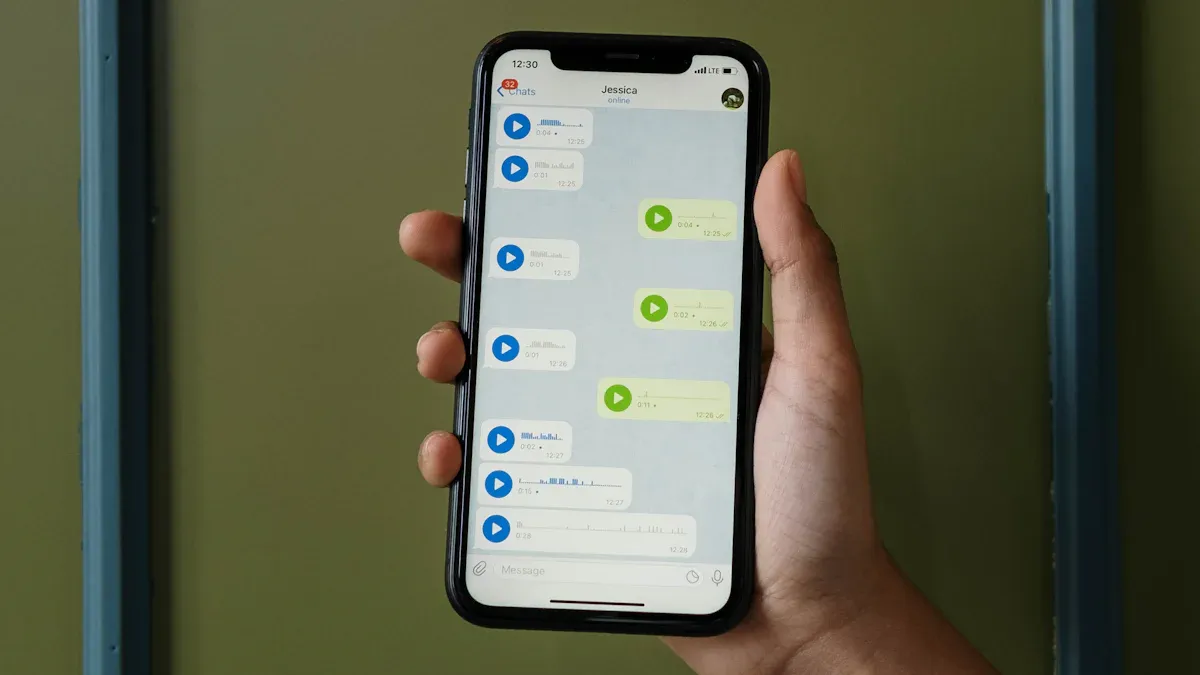
Even with the best setup, you might encounter a few hiccups when using the calling feature in Go High Level. Testing and troubleshooting your call setup ensures everything runs smoothly and your communication remains seamless. Let’s dive into how you can test your setup and resolve common issues.
Testing Your Calling Setup
Before you start making calls, it’s a good idea to test your setup. This helps you catch any potential issues early. Here’s how you can do it:
Start by making a test call to your own number or a colleague’s number.
Check if the call connects successfully and if the audio quality is clear.
Test the call connect feature by running a sample call connect workflow. Ensure the triggers and actions work as expected.
Verify that your caller ID displays correctly on the recipient’s phone.
Testing your setup regularly keeps your system reliable and ensures you’re ready to handle client calls without interruptions.
Common Issues and Fixes
Sometimes, things don’t go as planned. Here are some common issues you might face and how to fix them:
Caller ID Not Displaying Correctly
If your caller ID isn’t showing up as expected, follow these steps:
Double-check that you’ve verified your caller ID in the settings.
Ensure the Twilio number you’re using is properly configured.
Test the number by making a call to confirm the display.
If the issue persists, reach out to Go High Level’s support team for assistance.
Call Quality or Connection Problems
Poor call quality can disrupt your communication. To fix this:
Check your internet connection. You’ll need at least a 50MBPS uplink/downlink speed, with a jitter of less than 10ms and a ping under 40ms.
Test your internet’s VoIP compatibility to ensure it supports high-quality calls.
Make sure your device is capable of handling VoIP calls effectively.
These steps usually resolve most call quality issues, keeping your conversations smooth and professional.
Accessing Support and Resources
If you’re still facing challenges, Go High Level offers plenty of resources to help you out:
Customer Support: Available 24/7 for immediate assistance.
Email Support Services: Perfect for resolving email-related issues, like SMTP configurations.
Phone Support: Speak directly with experts for urgent inquiries.
Don’t hesitate to use these resources. They’re there to ensure you get the most out of your calling setup.
Pro Tip: Bookmark Go High Level’s support page for quick access whenever you need help.
By testing your setup and addressing issues proactively, you’ll master how to call through Go High Level without breaking a sweat. Troubleshooting might seem daunting at first, but with the right approach, it becomes a breeze.
Setting up and using the calling feature in Go High Level is simpler than you might think. Here’s a quick recap of the key steps:
Start with the basics—ensure your account is ready, and your phone number is active.
Enable the Call Connect feature in the Phone Numbers section under Settings.
Create a workflow, set triggers, and configure pre-call steps.
Add a Call action, customize settings like voicemail detection, and assign calls to team members.
Test your setup to ensure everything works seamlessly.
By following these steps, you’ll have a reliable system for managing calls and improving communication.
Using Go High Level for business communication offers several benefits:
Centralized communication saves time and reduces platform switching.
Automated workflows ensure no lead gets overlooked.
Features like call analytics and click-to-call enhance efficiency and strategy.
Businesses that embrace this tool often see measurable results, like increased customer satisfaction and more booked appointments.
So, why wait? Dive into Go High Level’s calling feature today. It’s time to streamline your processes, engage your clients better, and unlock the full potential of this powerful platform! 🚀
FAQ
How do I know if my Twilio integration is working?
You can test it by making a call through Go High Level. If the call connects and the recipient sees your verified caller ID, the integration works.
Tip: Check your Twilio account settings if the call fails. Ensure your phone number is active and properly configured.
Can I record calls made through Go High Level?
Yes, you can! Go to Settings and enable call recording under the Phone Numbers section. All calls will then be recorded automatically.
Note: Always inform your clients about call recording to comply with legal requirements in your region.
What happens if a call goes unanswered?
If a call isn’t answered, you can set up voicemail detection to leave a pre-recorded message. Alternatively, configure workflows to schedule follow-up calls automatically.
Pro Tip: Use voicemail detection to maintain consistent communication and ensure no lead feels ignored.
Can I make international calls with Go High Level?
Yes, you can make international calls if your Twilio account supports it. Check Twilio’s pricing and ensure your phone number is enabled for international dialing.
Reminder: International calls may incur additional charges, so monitor your usage to avoid unexpected costs.
How do I assign calls to specific team members?
Use the Assign to User action in your workflows. You can route calls based on availability, expertise, or lead priority. This ensures the right person handles each call.
Tip: Regularly review call assignments to optimize team performance and improve customer satisfaction.
See Also
A Detailed Guide to Using Intercom API with ChatGPT
Your Complete Handbook for ChatGPT and Twilio SMS Services
Creating a ChatBot Using ChatGPT and Zapier: An Easy Guide
Ten Effective Ways to Grow Your Service Business Using ChatGPT
The Complete Manual for Linking Intercom and Slack via Zapier

