How to Seamlessly Integrate an OpenAI Assistant into Your Website
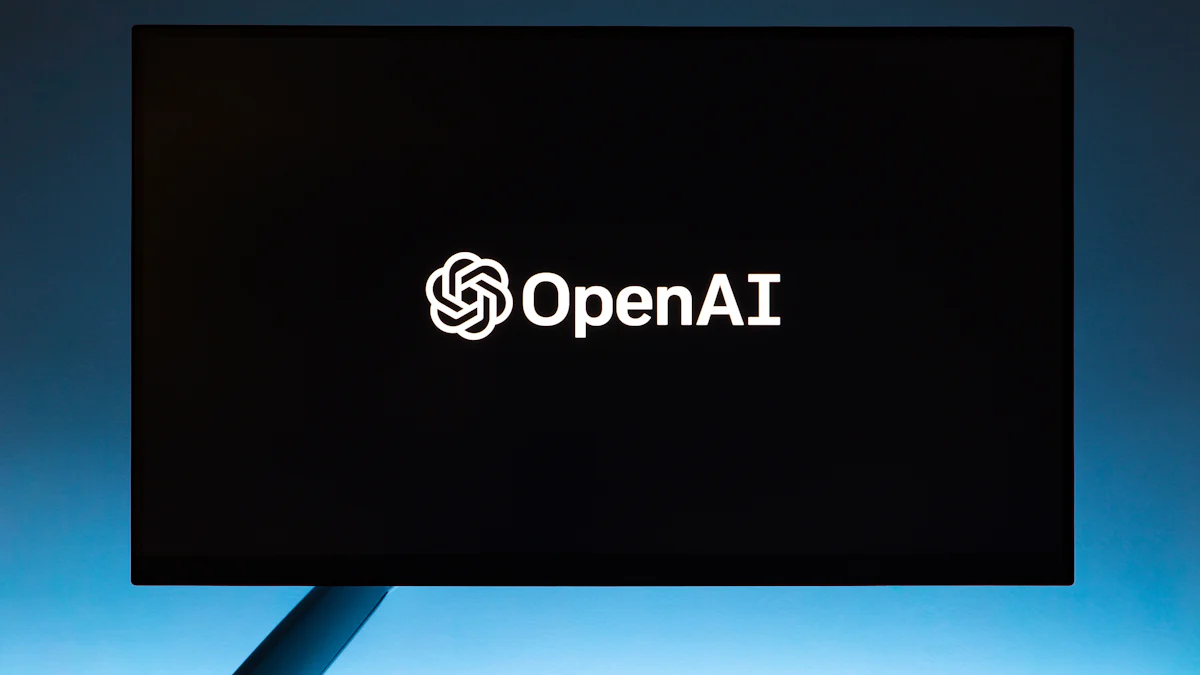
AI assistants have become essential for modern websites. Custom GPT vs Assistant offers advanced capabilities, transforming user interactions with intelligent responses and seamless integration. NewOaks AI serves as the perfect API wrapper, enabling businesses to effortlessly incorporate this powerful tool into their digital platforms. With the rise of AI, 77% of companies are exploring its use, and 65% of consumers trust businesses that leverage AI. By 2024, over 8.4 billion devices will feature AI assistants. Embrace the future of customer interaction with NewOaks AI.
Preparing Your Environment

Setting Up Your Development Environment
Required Tools and Software
To begin integrating NewOaks AI, gather the necessary tools and software. Install a code editor like Visual Studio Code or Sublime Text. Ensure that Node.js and npm (Node Package Manager) are installed on your machine. These tools will provide a robust environment for development.
Installing Necessary Libraries
Next, install the required libraries. Open a terminal and run the following command:
npm install axios express body-parser
These libraries will help manage HTTP requests and server-side operations. Axios simplifies API calls, while Express and Body-Parser handle server-side logic and data parsing.
Creating an OpenAI Account
Signing Up for OpenAI
Visit the OpenAI website to create an account. Click on the "Sign Up" button and fill in the required details. Verify your email address to complete the registration process.
Obtaining API Keys
After creating an account, navigate to the API section. Generate a new API key. Store this key securely, as it will be essential for accessing OpenAI's services.
Setting Up NewOaks AI
Installing NewOaks AI
Install NewOaks AI by running the following command in your terminal:
npm install newoaks-ai
This package will serve as the API wrapper, simplifying the integration process.
Configuring NewOaks AI with API Keys
Configure NewOaks AI with your OpenAI API keys. Create a configuration file and add the following code:
const NewOaksAI = require('newoaks-ai');
const openai = new NewOaksAI({
apiKey: 'YOUR_OPENAI_API_KEY'
});
Replace 'YOUR_OPENAI_API_KEY' with the actual API key obtained from OpenAI. This setup will enable seamless communication between your application and OpenAI's services.
Integrating OpenAI Assistant into Your Website
Adding NewOaks AI to Your Project
Importing NewOaks AI Library
To begin, import the NewOaks AI library into your project. Open your code editor and add the following line to your main JavaScript file:
const NewOaksAI = require('newoaks-ai');
This step ensures that your project can access the powerful features of NewOaks AI.
Initializing NewOaks AI in Your Code
Next, initialize NewOaks AI within your code. Add the following snippet to set up the library with your API key:
const openai = new NewOaksAI({
apiKey: 'YOUR_OPENAI_API_KEY'
});
Replace 'YOUR_OPENAI_API_KEY' with the actual key obtained from OpenAI. This initialization allows your application to communicate seamlessly with OpenAI's services.
Creating the Assistant Interface
Designing the User Interface
Design an intuitive user interface for the assistant. A clean and user-friendly design enhances user engagement. Consider using a chat bubble or a floating widget on your website. Ensure that the interface aligns with your brand's aesthetics.
Implementing the Chat Interface
Implement the chat interface by adding HTML and CSS elements. Create a text input field for users to type their queries. Add a submit button to send these queries to the assistant. Use JavaScript to handle user interactions and display responses dynamically.
Connecting the Assistant to OpenAI
Writing the Backend Logic
Develop the backend logic to process user inputs and fetch responses from OpenAI. Use Express to set up a server and handle HTTP requests. Here is a basic example:
const express = require('express');
const bodyParser = require('body-parser');
const app = express();
app.use(bodyParser.json());
app.post('/chat', async (req, res) => {
const userInput = req.body.message;
const response = await openai.getResponse(userInput);
res.json({ reply: response });
});
app.listen(3000, () => {
console.log('Server running on port 3000');
});
This code sets up a server that listens for chat messages and responds with answers from OpenAI.
Handling User Inputs and Responses
Handle user inputs and responses effectively. Use JavaScript to send user messages to the backend and display the assistant's replies. Here is a simple example:
document.getElementById('sendButton').addEventListener('click', async () => {
const userInput = document.getElementById('userInput').value;
const response = await fetch('/chat', {
method: 'POST',
headers: {
'Content-Type': 'application/json',
},
body: JSON.stringify({ message: userInput }),
});
const data = await response.json();
document.getElementById('chatBox').innerHTML += `<div>${data.reply}</div>`;
});
This script captures user input, sends it to the server, and displays the assistant's response in the chat box.
Custom GPT vs Assistant
Understanding Custom GPT
Features and Capabilities
Custom GPT offers a user-friendly, no-code solution for creating intelligent assistants. Users can define specific instructions and select models tailored to their needs. Custom GPT consistently delivers reliable and comprehensive results. This tool provides advanced features such as context retention, personalized responses, and the ability to handle complex queries. Businesses can leverage Custom GPT to enhance customer interactions and streamline processes.
Use Cases
Custom GPT excels in various scenarios. Customer support teams can use it to provide instant responses to common inquiries. E-commerce platforms can implement it to guide users through product selections. Educational websites can utilize Custom GPT to offer personalized learning experiences. This tool proves valuable in any context requiring detailed and accurate information delivery.
Understanding OpenAI Assistant
Features and Capabilities
OpenAI Assistant provides greater flexibility and control. Developers can customize the assistant's behavior and integrate it into diverse applications. The Assistant API allows for advanced configurations and fine-tuning. However, it requires technical expertise to implement effectively. Despite this, the Assistant API does not match the capabilities of Custom GPT.
Use Cases
OpenAI Assistant suits businesses with specific technical requirements. Companies with skilled development teams can harness its potential for complex integrations. For instance, large enterprises can use it to automate internal processes. Marketing teams can deploy it to create interactive campaigns. The Assistant API serves well in environments demanding high customization and control.
Custom GPT vs Assistant
Key Differences
Ease of Use: Custom GPT offers a no-code solution, making it accessible to non-technical users. OpenAI Assistant requires technical expertise.
Capabilities: Custom GPT consistently outperforms the Assistant API in delivering reliable results. The Assistant API lacks some advanced features found in Custom GPT.
Flexibility: OpenAI Assistant provides greater flexibility and control but demands more technical knowledge.
Implementation: Custom GPT allows for quick deployment with minimal setup. OpenAI Assistant involves a more complex integration process.
Choosing the Right Tool for Your Needs
Selecting between Custom GPT and OpenAI Assistant depends on specific needs and resources. Custom GPT suits businesses seeking a straightforward, powerful solution without requiring technical skills. OpenAI Assistant fits organizations with technical teams capable of handling complex integrations. Evaluate the requirements and resources before making a decision.
Testing and Deployment

Testing the Integration
Running Local Tests
Begin by running local tests to ensure the integration functions correctly. Use the terminal to start the server:
node your-server-file.js
Open a web browser and navigate to http://localhost:3000. Interact with the assistant interface to verify that user inputs receive appropriate responses. Test various scenarios to cover different use cases.
Debugging Common Issues
Encountering issues during testing is common. Check the console for error messages. Ensure that all dependencies are installed correctly. Verify API keys and configuration settings. Use console.log statements to trace the flow of data and identify problematic areas. Resolve errors methodically to achieve a smooth integration.
Deploying to Production
Preparing for Deployment
Prepare the application for deployment by optimizing the code. Minify JavaScript and CSS files to reduce load times. Remove unnecessary console logs and comments. Ensure that environment variables, such as API keys, are securely stored. Use tools like dotenv to manage sensitive information.
Monitoring and Maintenance
After deployment, continuous monitoring is crucial. Use monitoring tools to track the application's performance. Set up alerts for any anomalies or downtime. Regularly update dependencies to maintain security and functionality. Gather user feedback to identify areas for improvement. Implement updates and enhancements to keep the assistant efficient and effective.
By following these steps, businesses can ensure a successful integration of the OpenAI Assistant into their websites. The NewOaks AI wrapper simplifies this process, making it accessible even for those with limited technical expertise. Embrace the future of customer interaction and elevate the user experience with a seamlessly integrated AI assistant.
The integration process of the OpenAI Assistant into a website involves several straightforward steps. Setting up the development environment, creating an OpenAI account, and configuring NewOaks AI are essential. Adding NewOaks AI to the project and designing the assistant interface follow next. Connecting the assistant to OpenAI completes the integration.
Having an OpenAI Assistant on a website offers numerous benefits. The assistant enhances user engagement and provides instant responses. This leads to improved customer satisfaction and retention. Businesses can operate more efficiently with 24/7 availability.
Exploring further customization and enhancements can unlock even greater potential. Tailoring the assistant to specific needs can provide a unique user experience. Embrace the future of customer interaction with a seamlessly integrated AI assistant.
See Also
Enhancing Website Interaction through Pre-Chat AI Integration
Exploring the Next Generation of AI Sales Chatbots
Mastering Intercom's Fin AI Chatbot: Features, Comparison, and Integration

