Google Voice settings
Google Authorization
- Register a Gmail account.
- Register a peronal google voice number under your gmail for sending and receiving text: https://voice.google.com
- Authorize us to deploy chatbot to your google voice number.
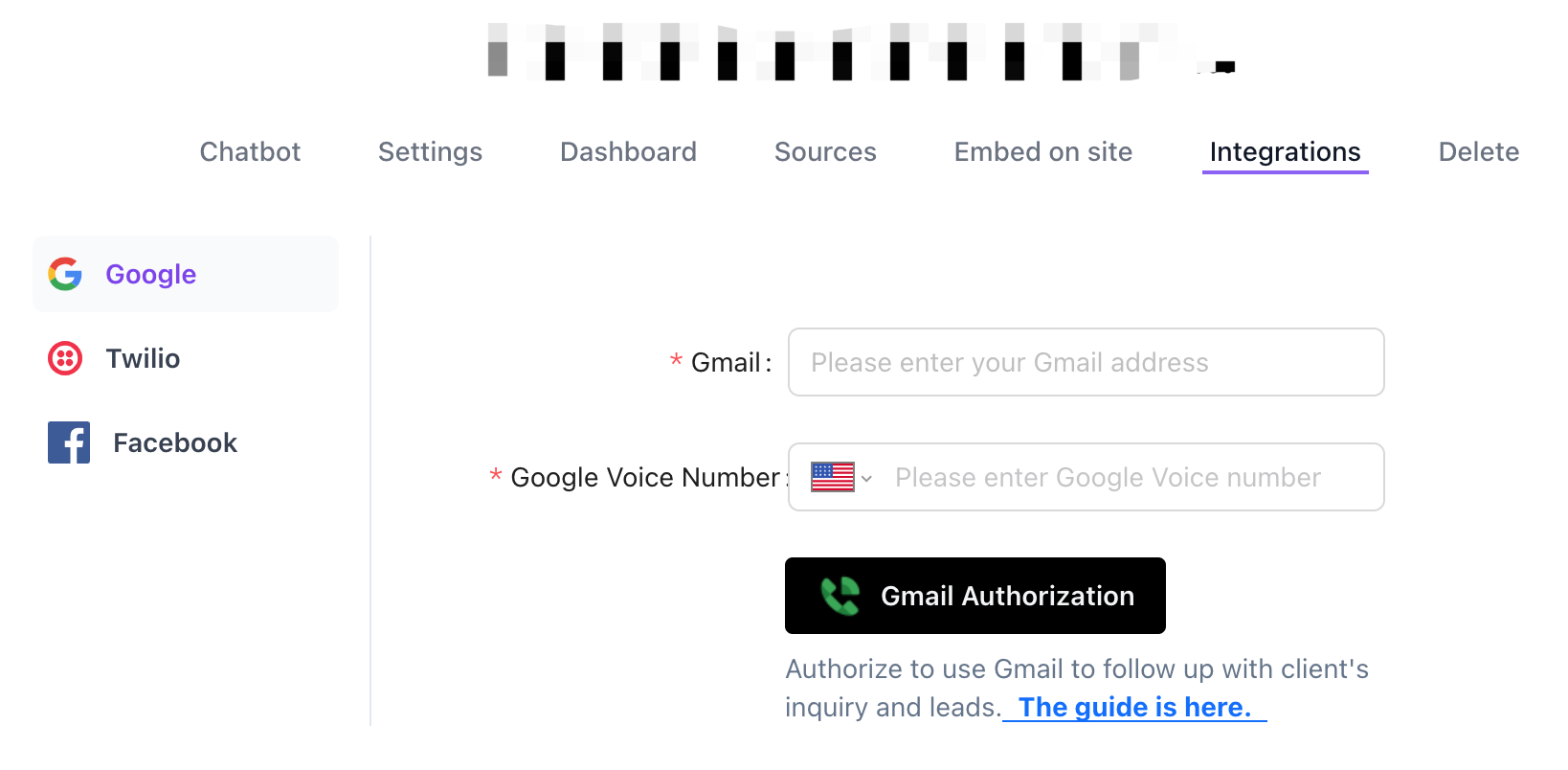
- Click "Advanced"
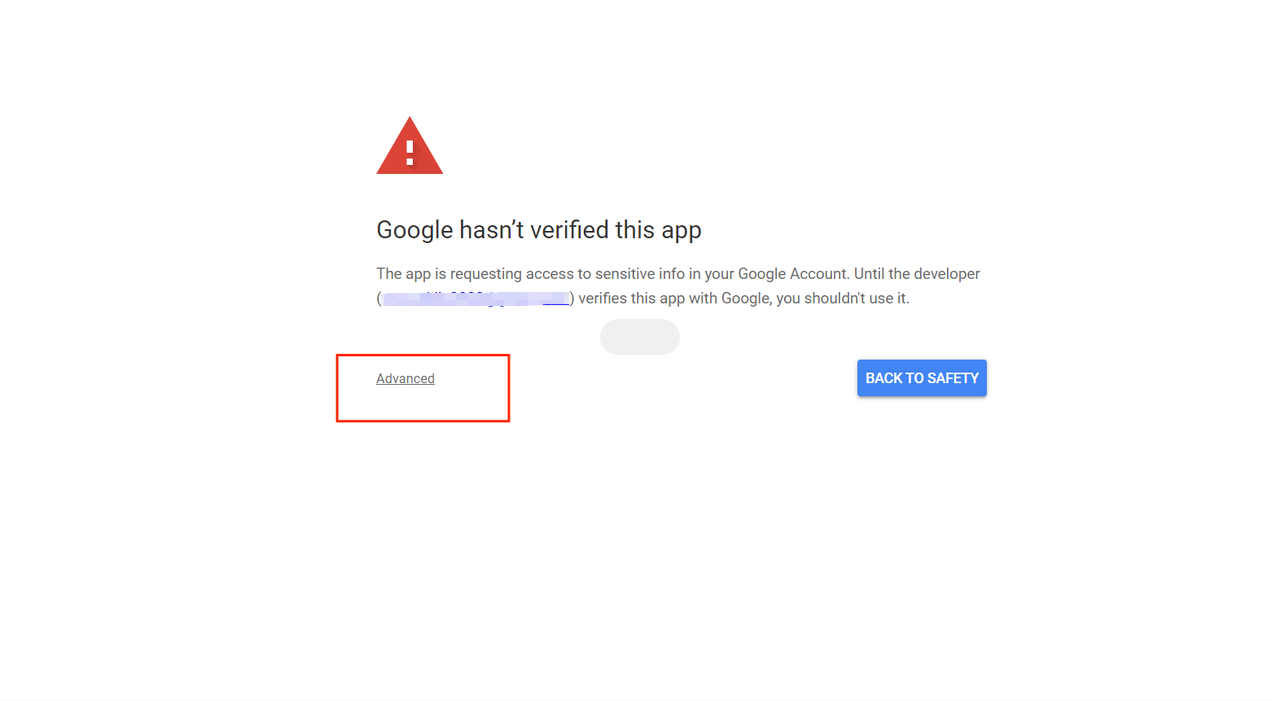
- Click"Go to xxxxxx (unsafe)"

- Click "Continue" on the access authorization page:
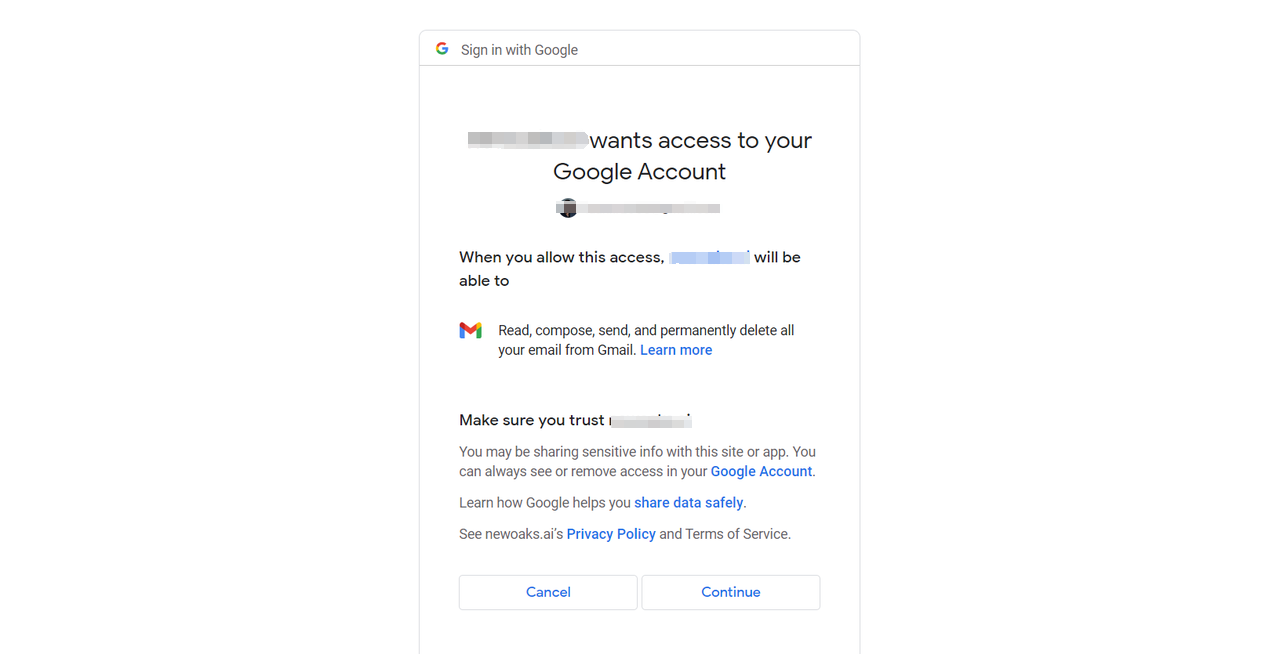
- You will see the authorization successful page:
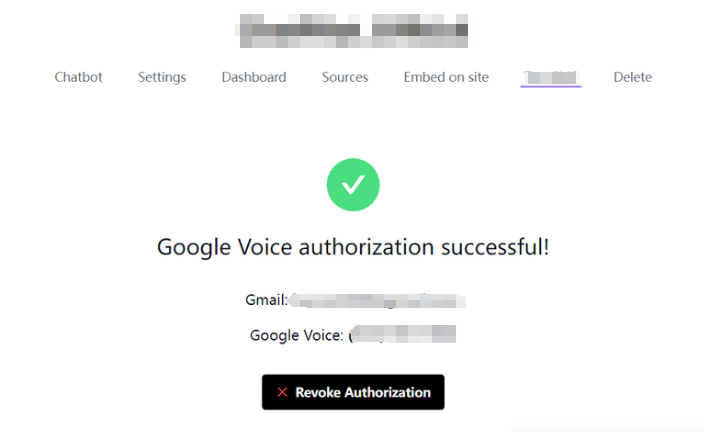
- Change your Google Voice Settings to forward messages to your gmail.
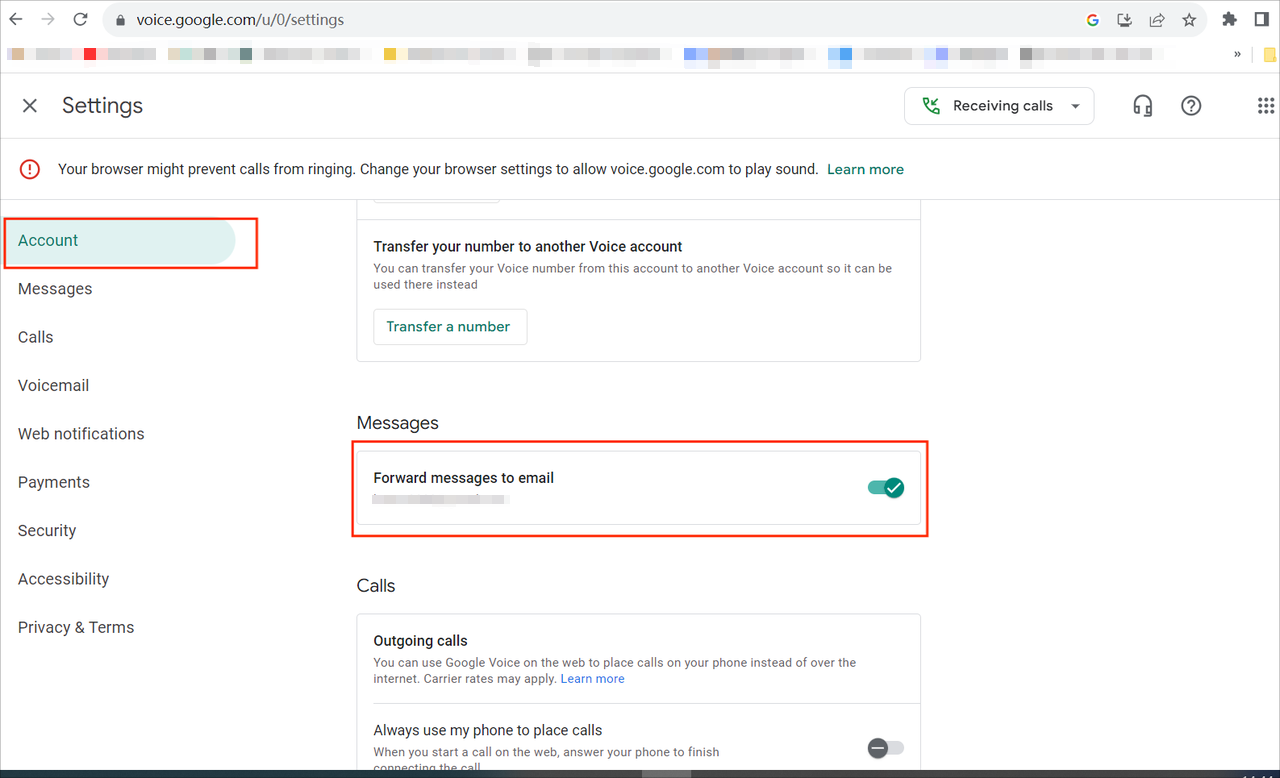
- Set the language to English. If the current language is already English, skip this step.
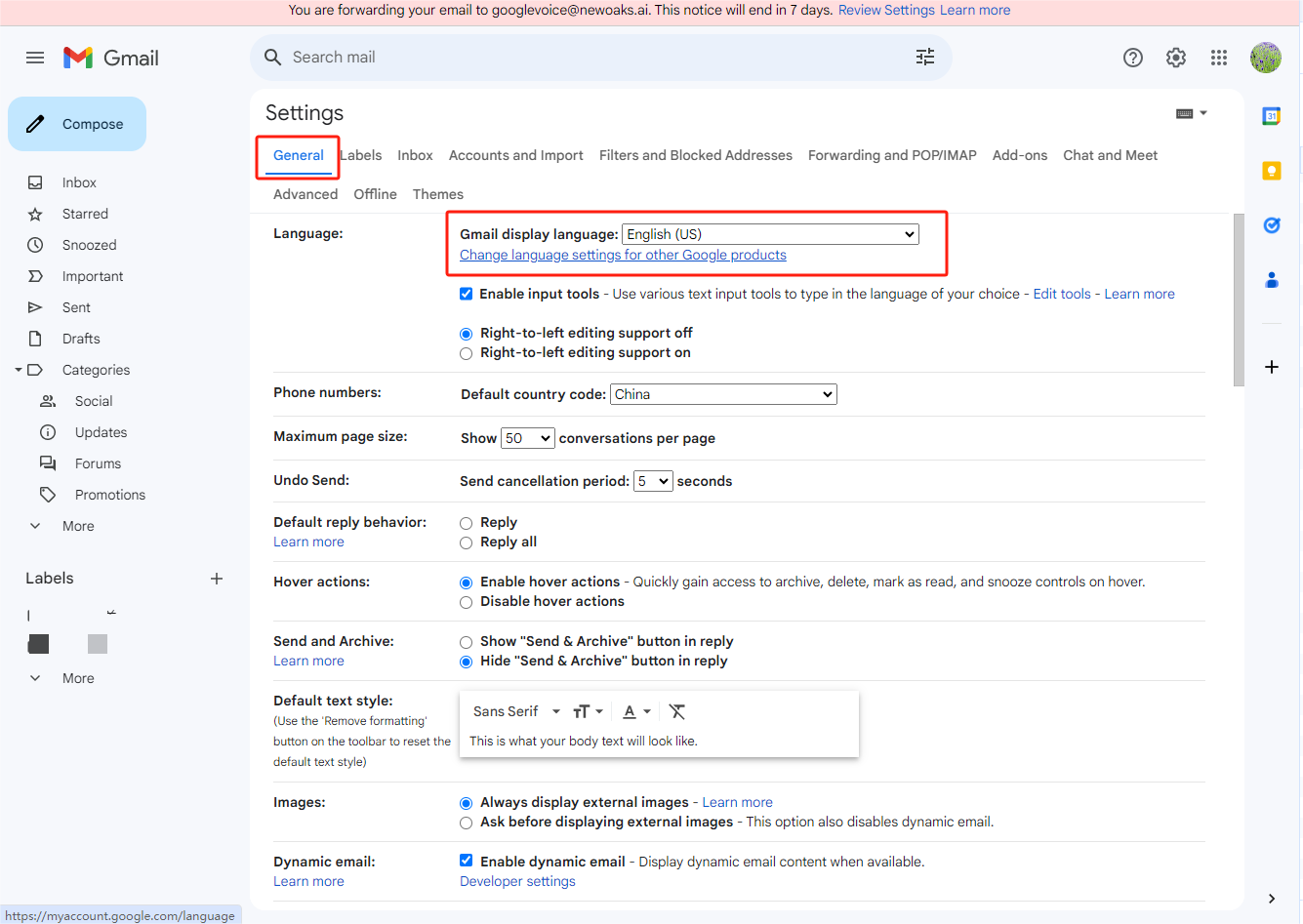
- Click the "Save Changes" button
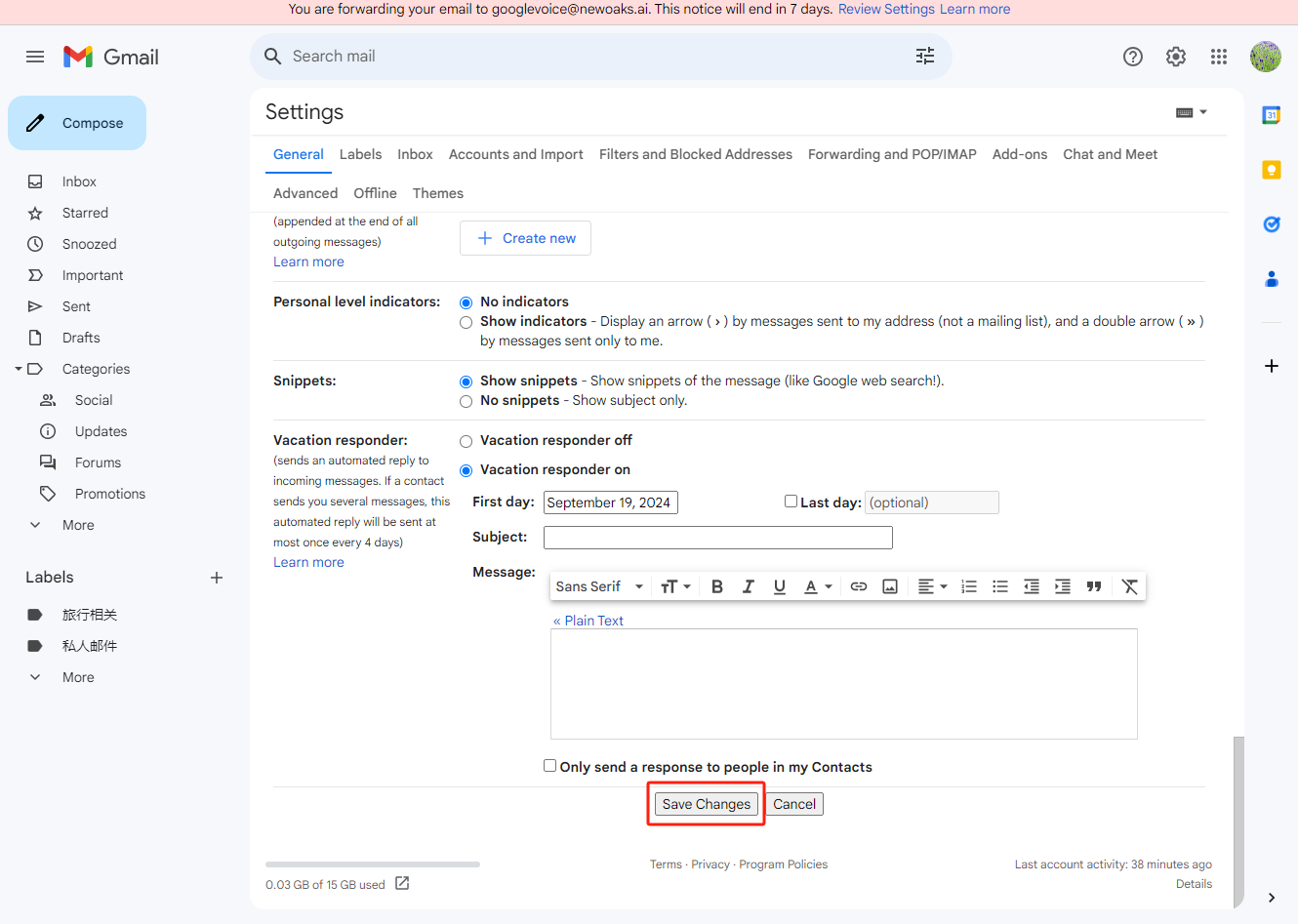
Set up forwarding
-
Open the Forwarding and POP/IMAP panel
-
Click the "Add a forwarding address" button
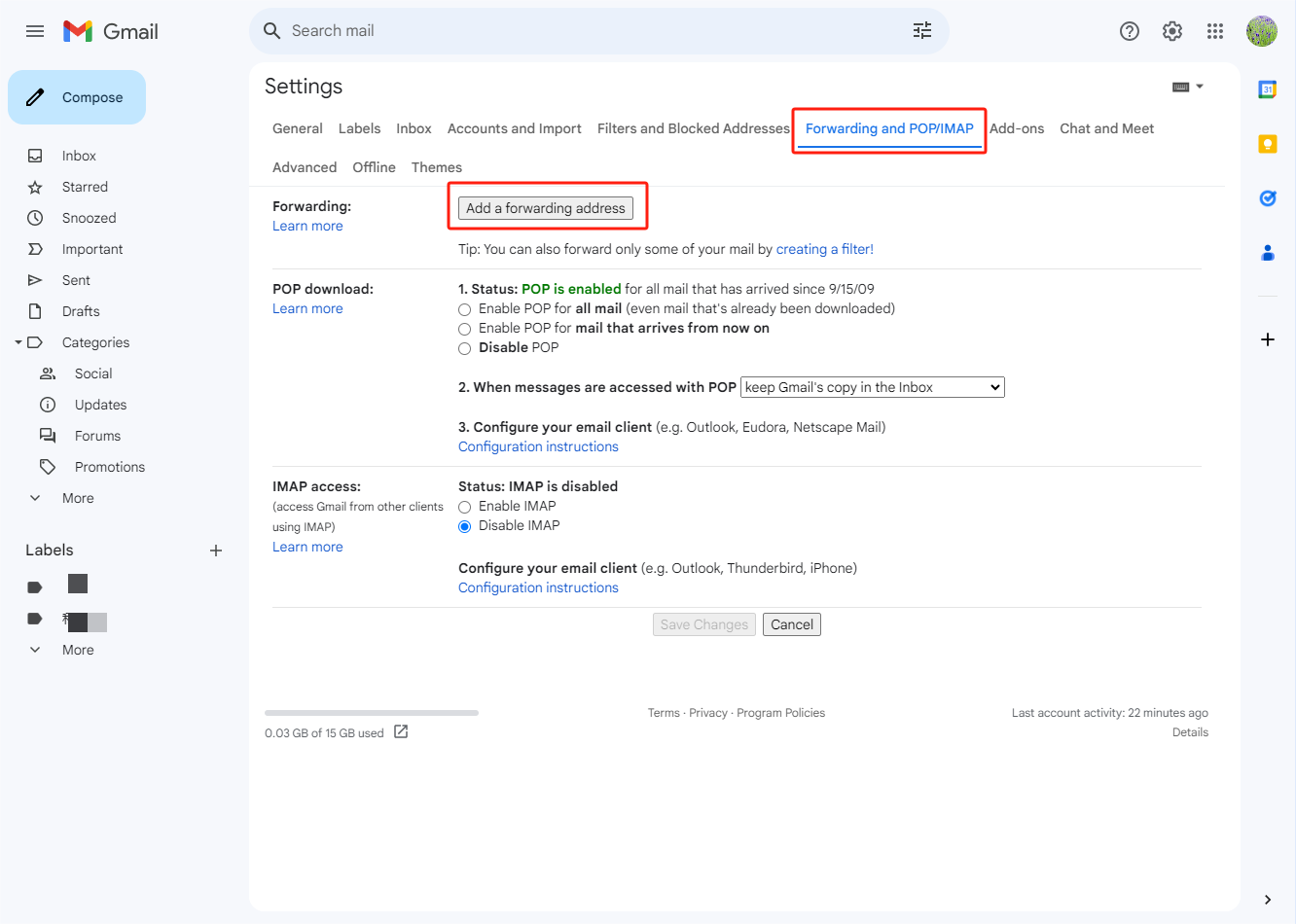
- In the input box, enter googlevoice@hottask.com
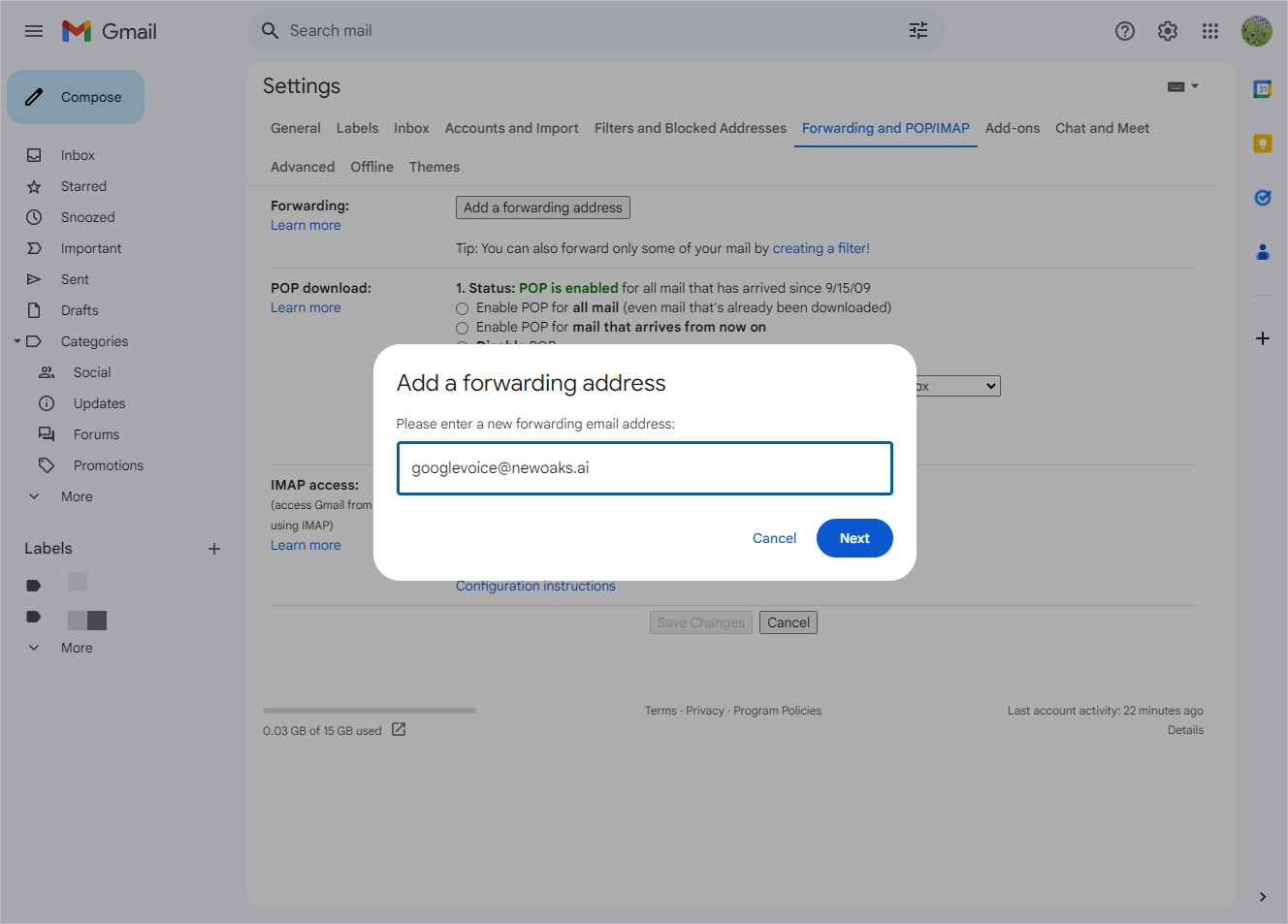
- Google verification
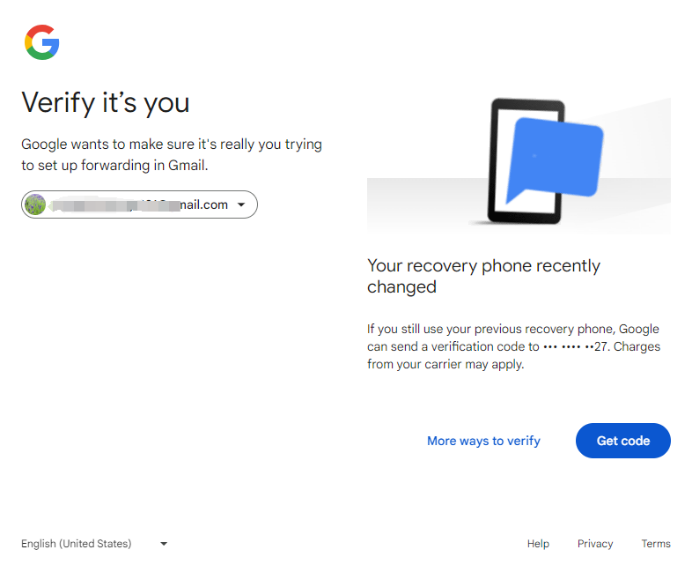
- Enter the verification code
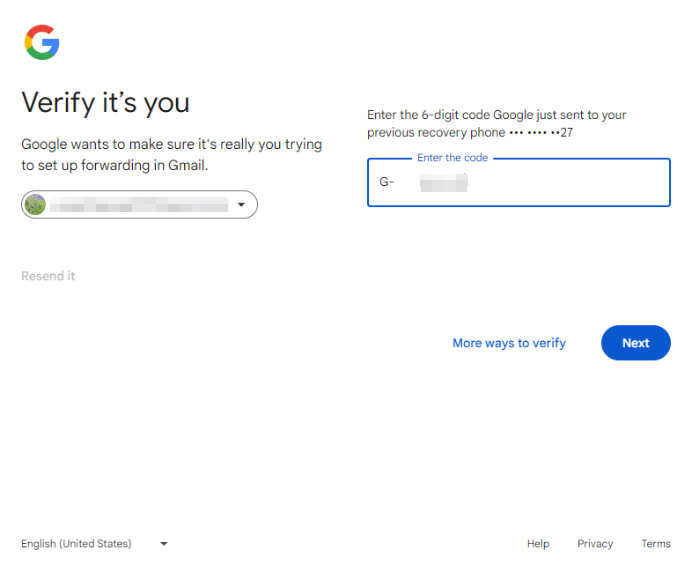
- In the input box, enter googlevoice@hottask.com
Click verification link from your gmail
- After completing the above steps, you will receive an email in your inbox from aisupport@hottask.com with the subject starting with "Gmail Forwarding Confirmation
- Receive Mail from"
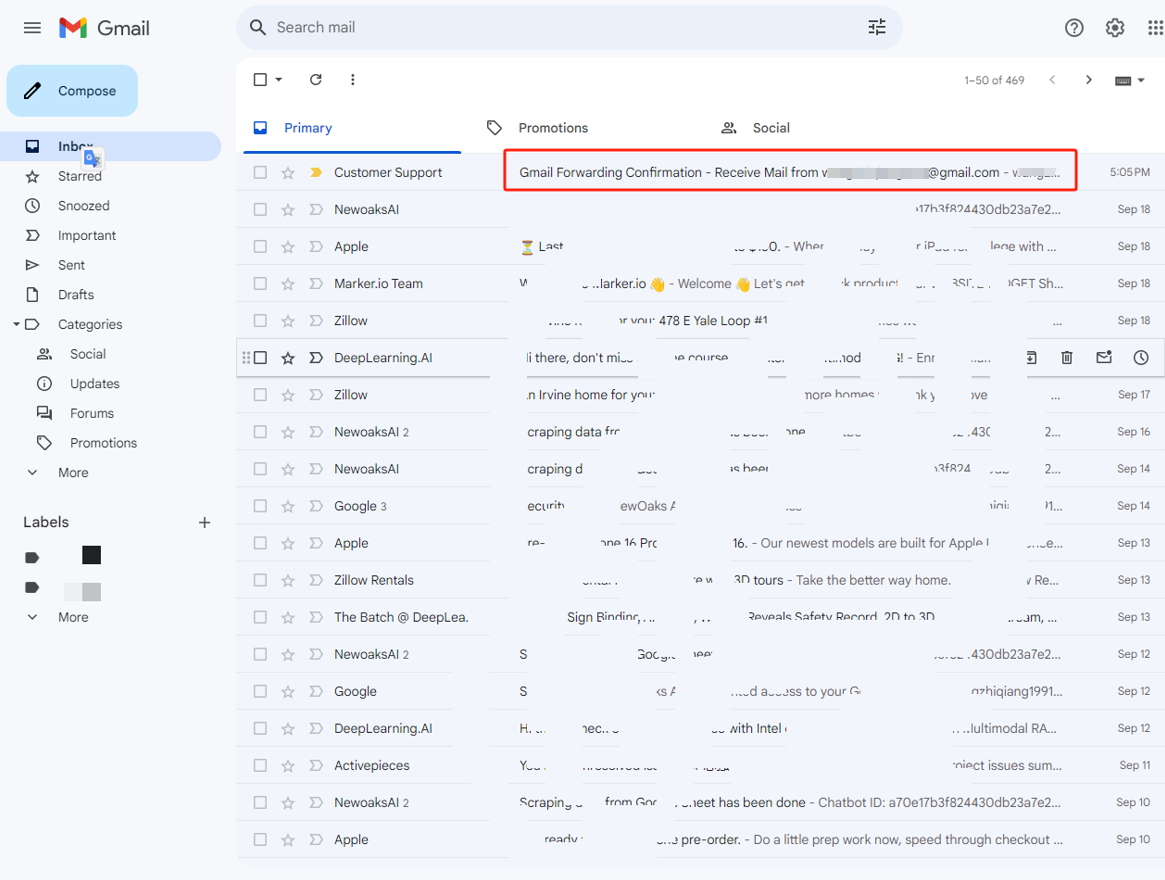
- Click the link to verify
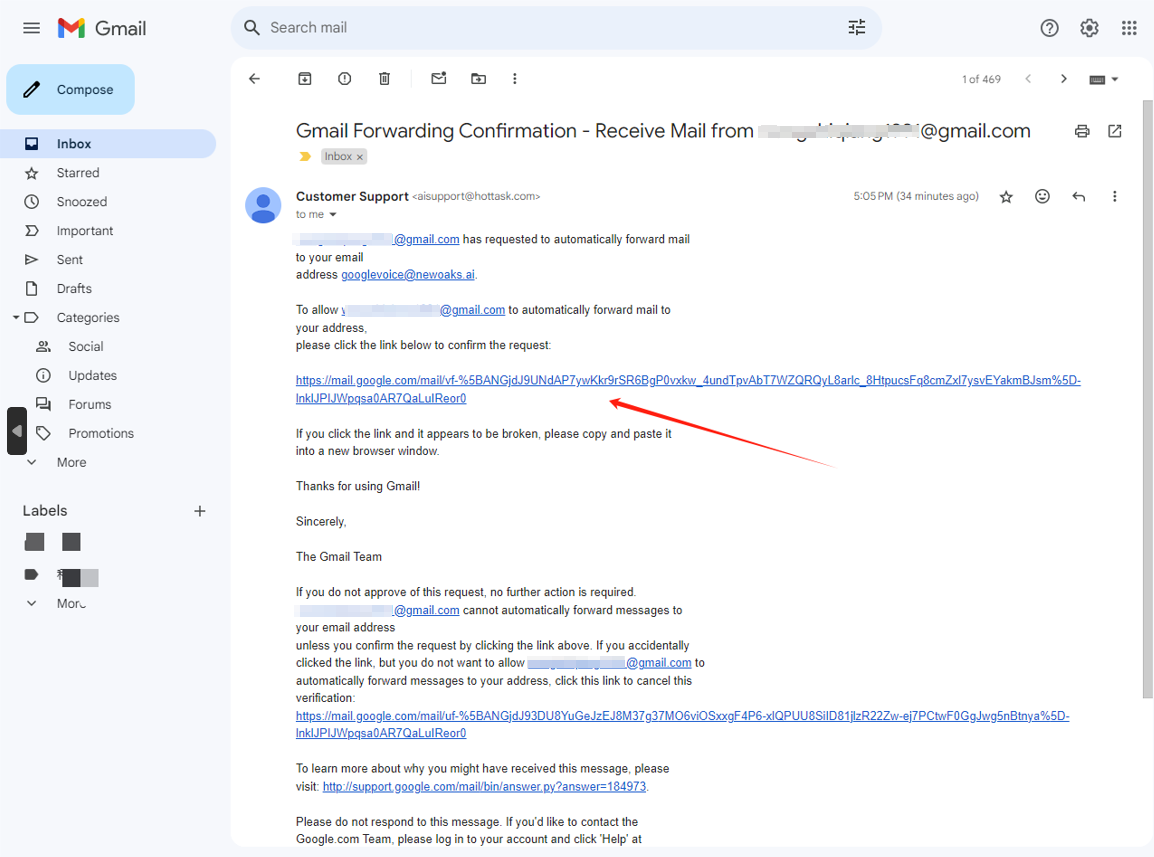
- Click the Confirm button
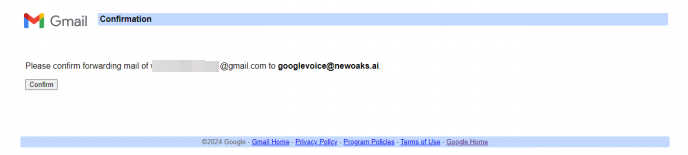
Configure forwarding and Save
- Return to the Forwarding and POP/IMAP panel again
- Set Forwarding to Forward a copy of incoming mail to googlevoice@hottask.com and keep Gmail's copy in the Inbox
- Click the Save Changes button

- Open google voice app or webpage, you can use your chatbot on google voice number to send and receive messages !